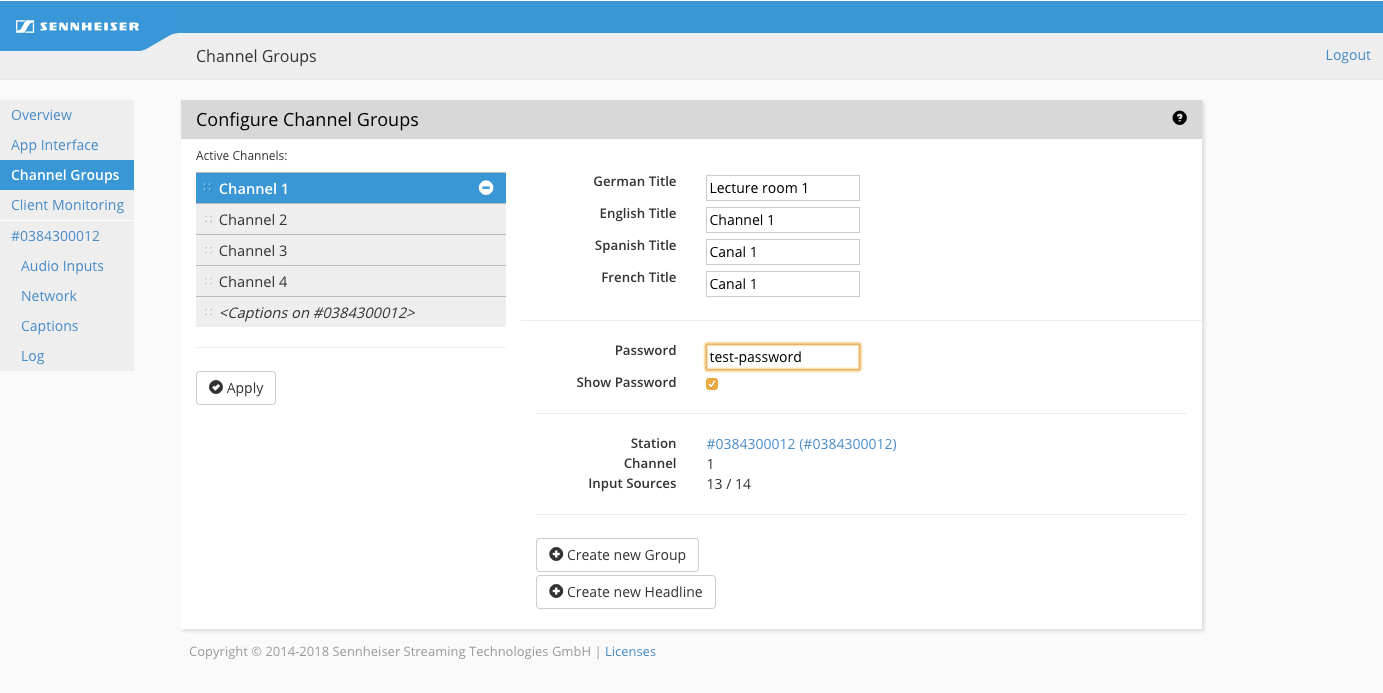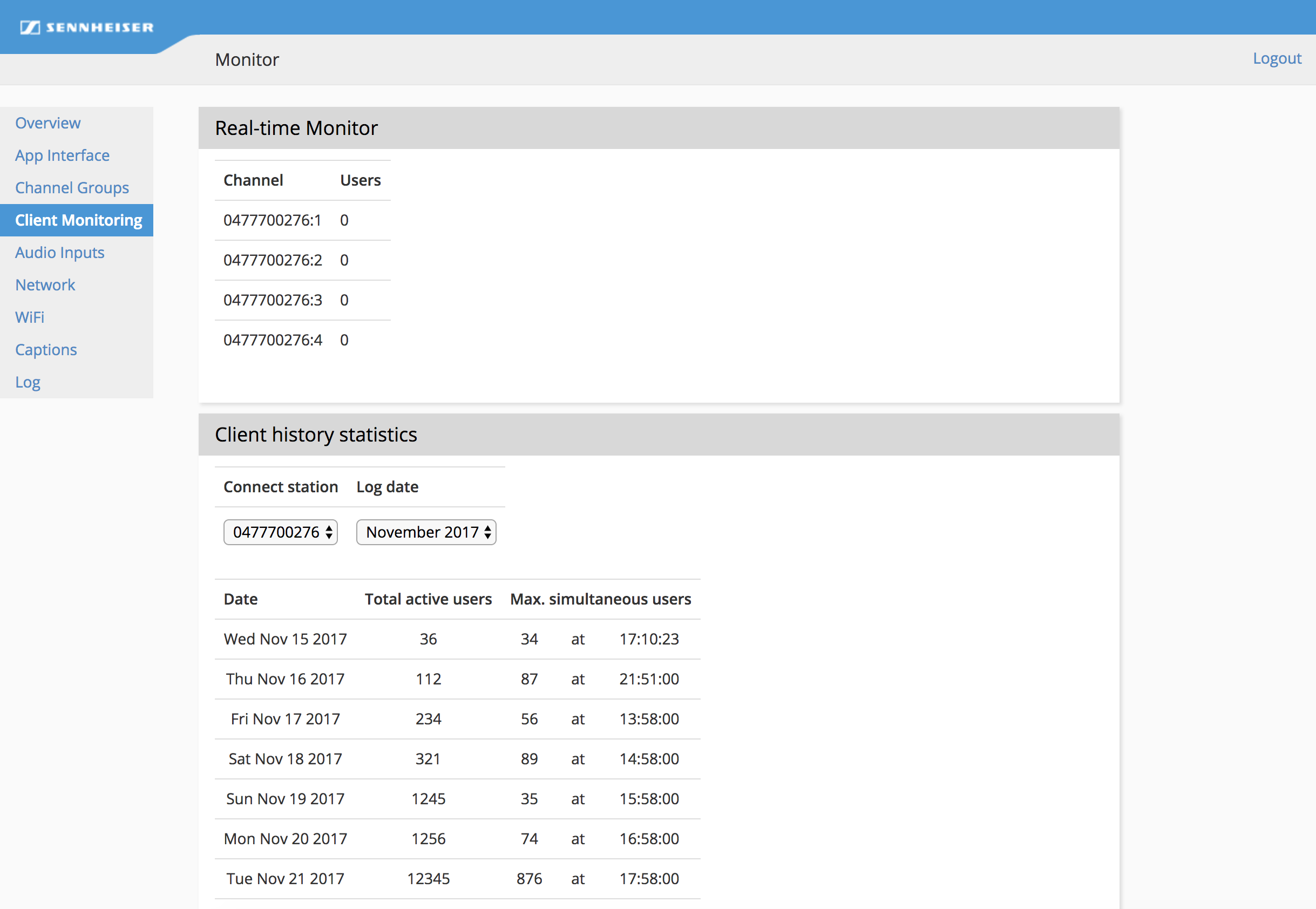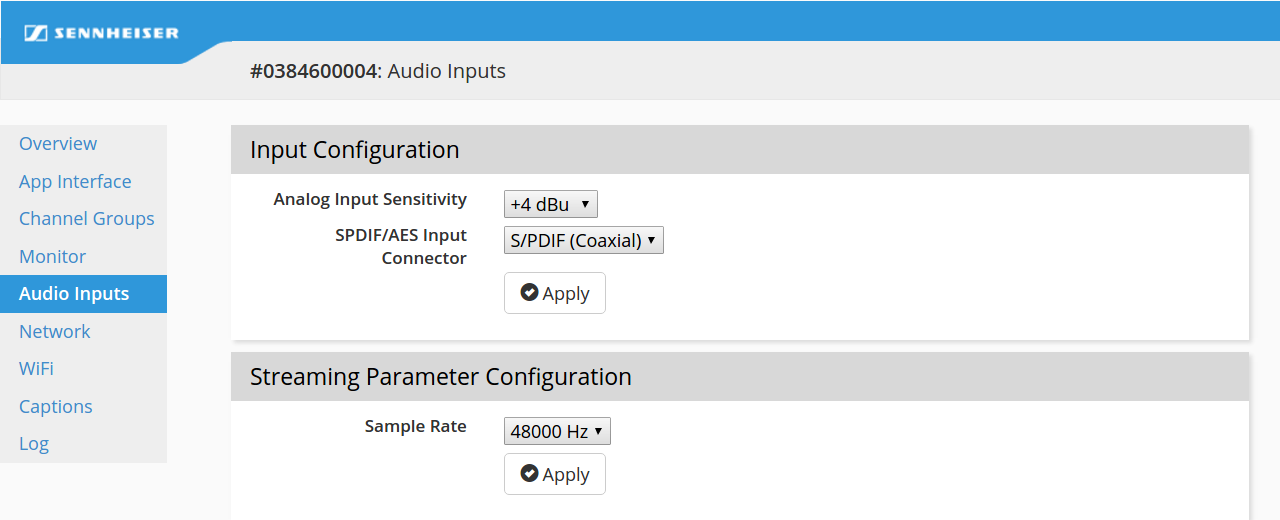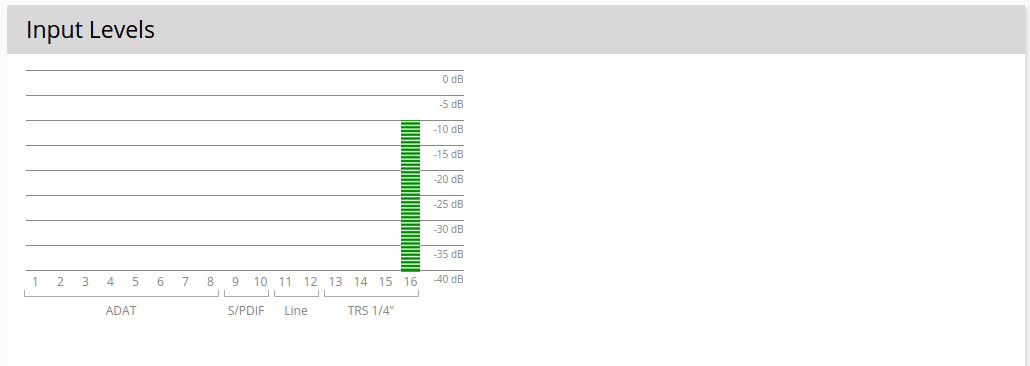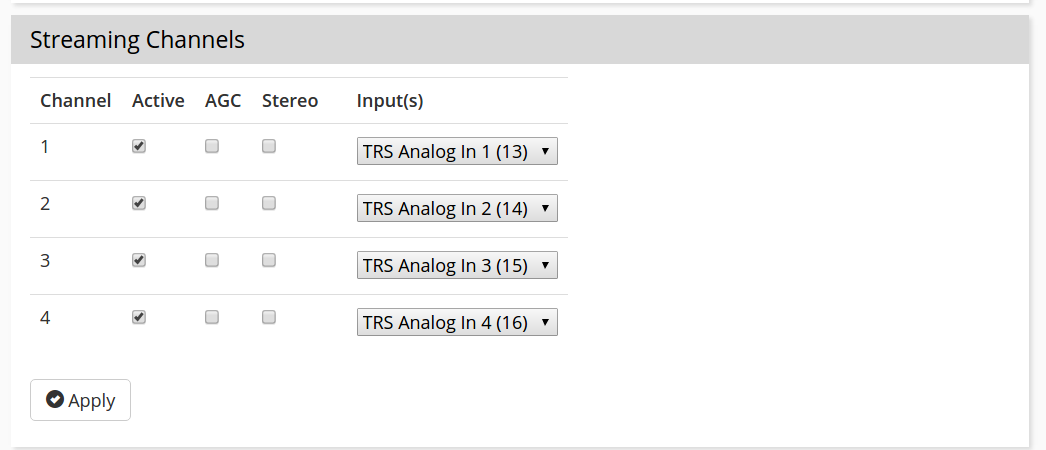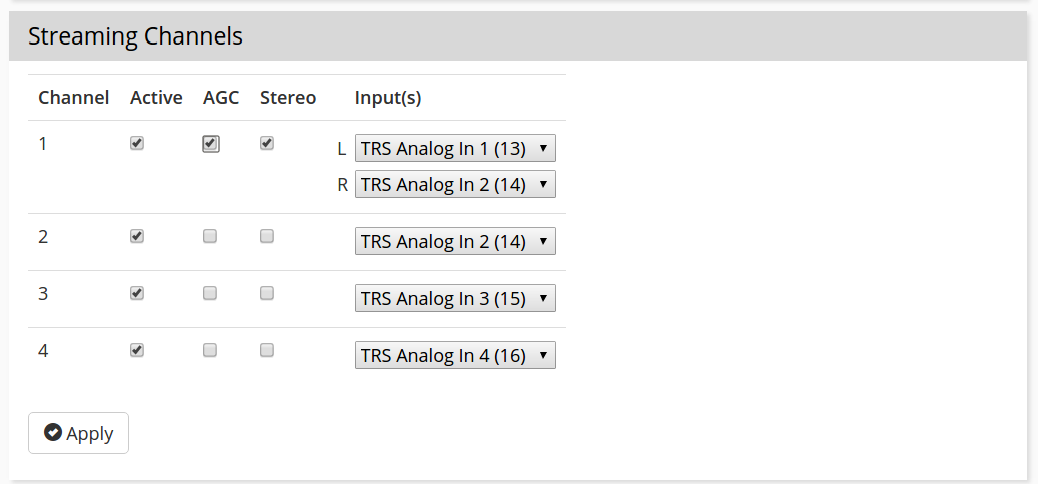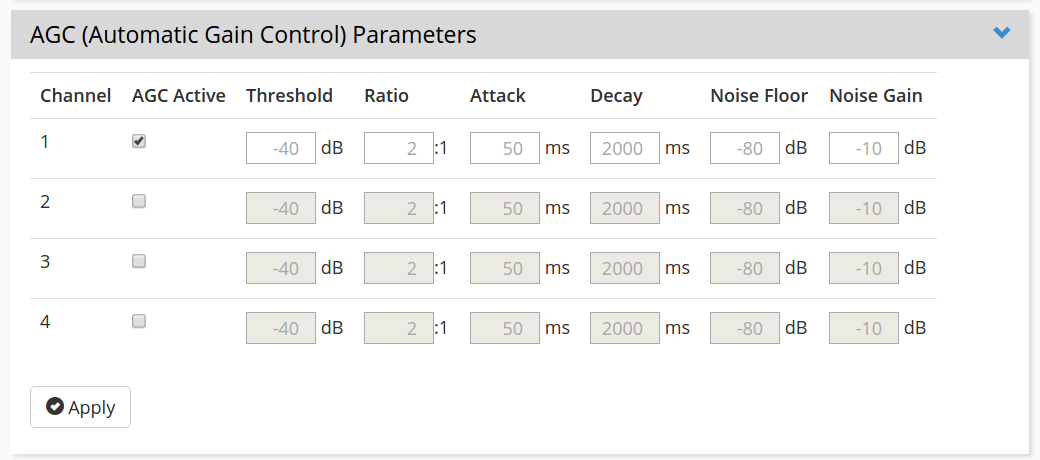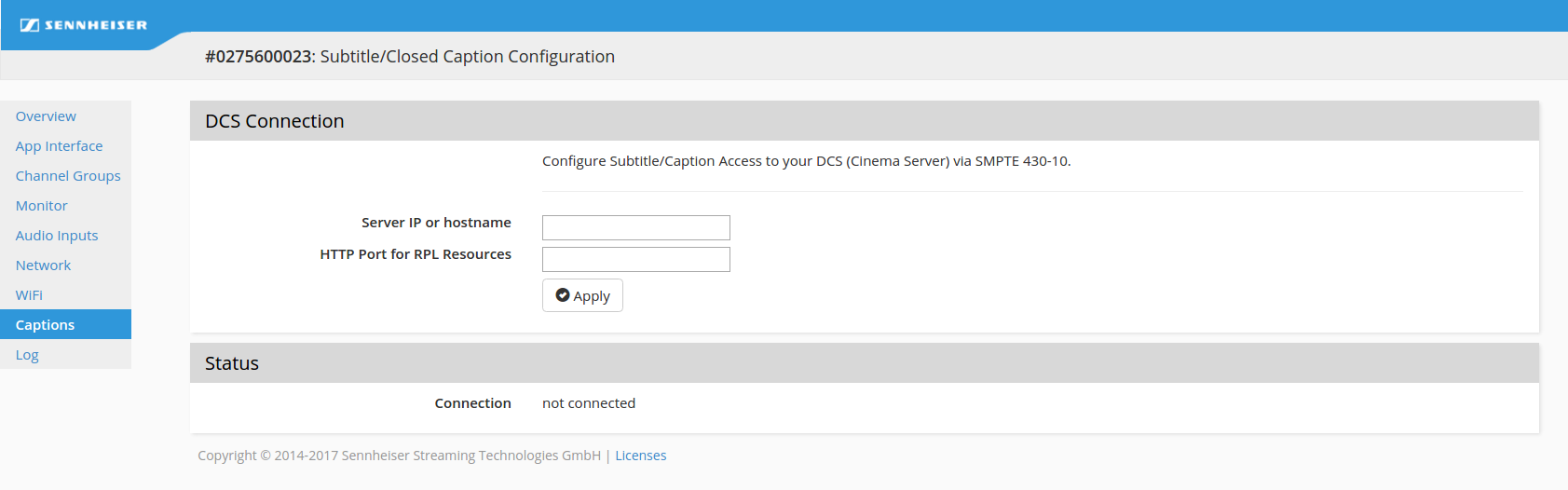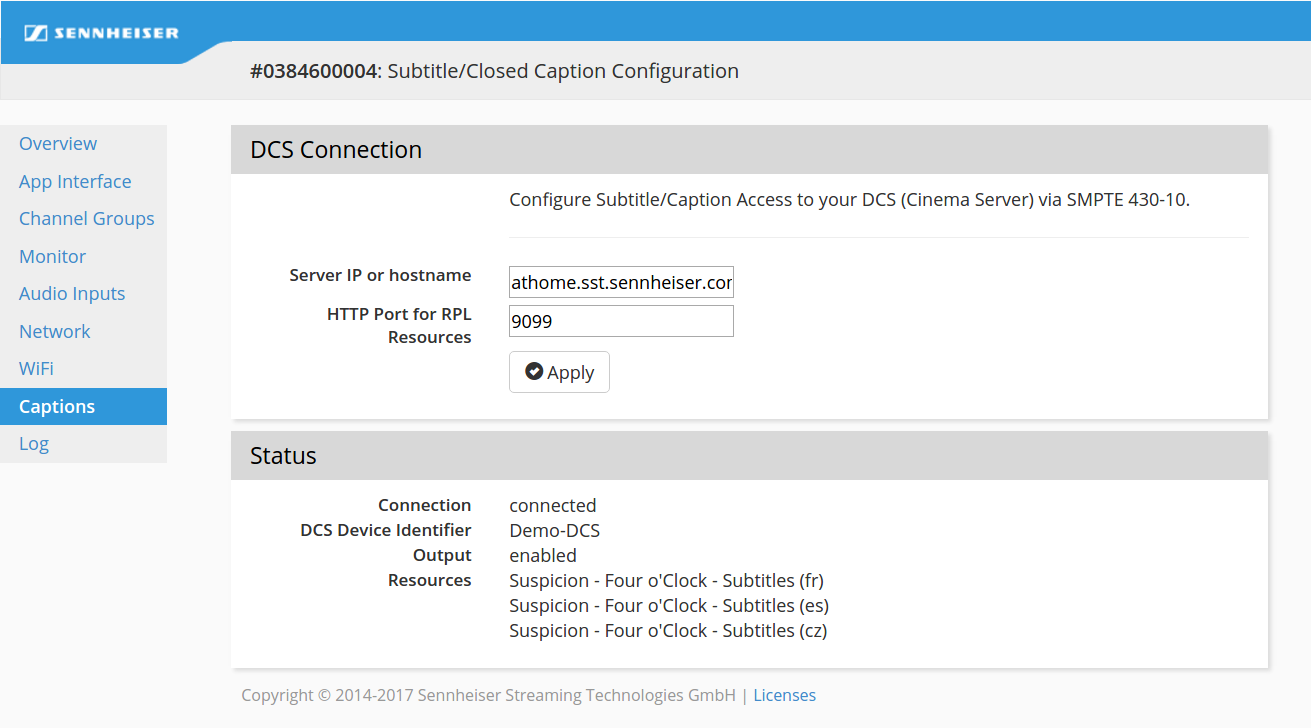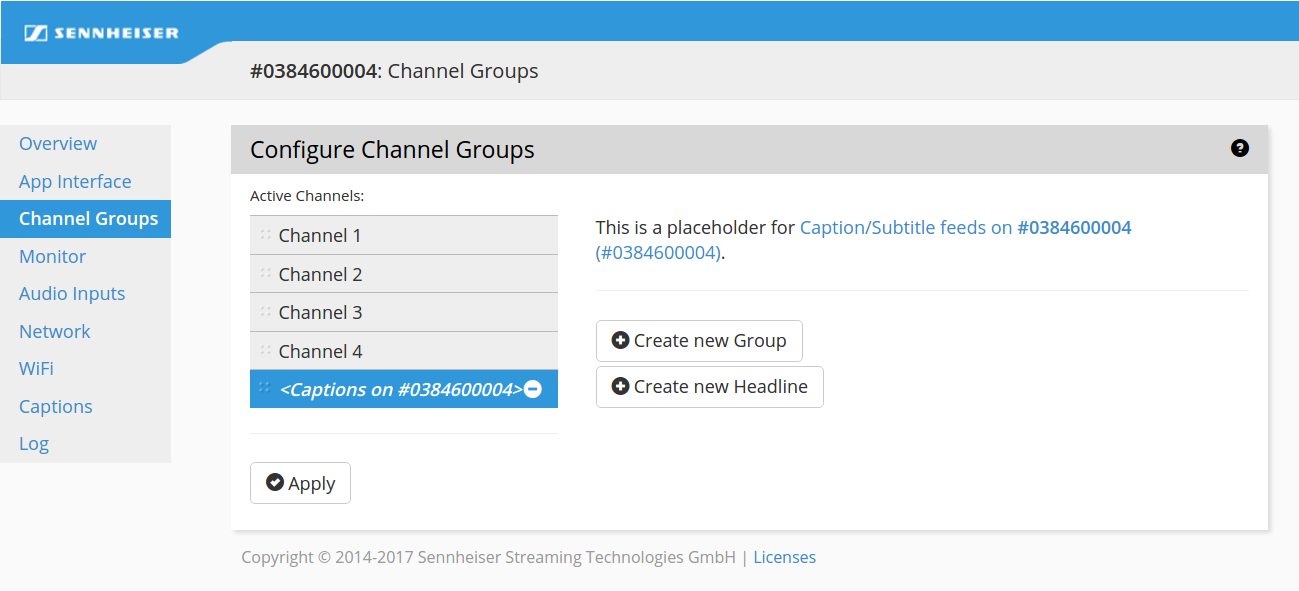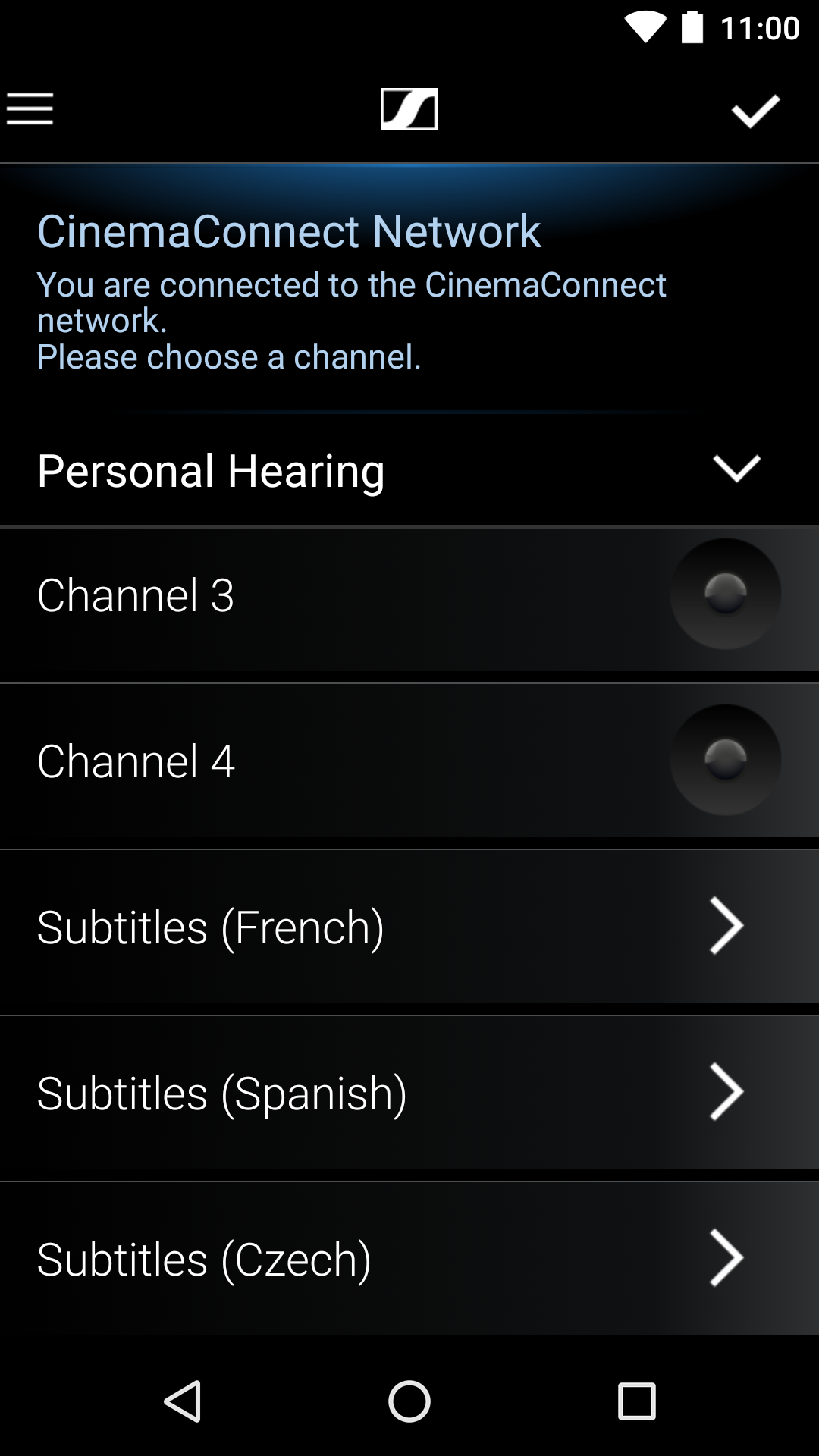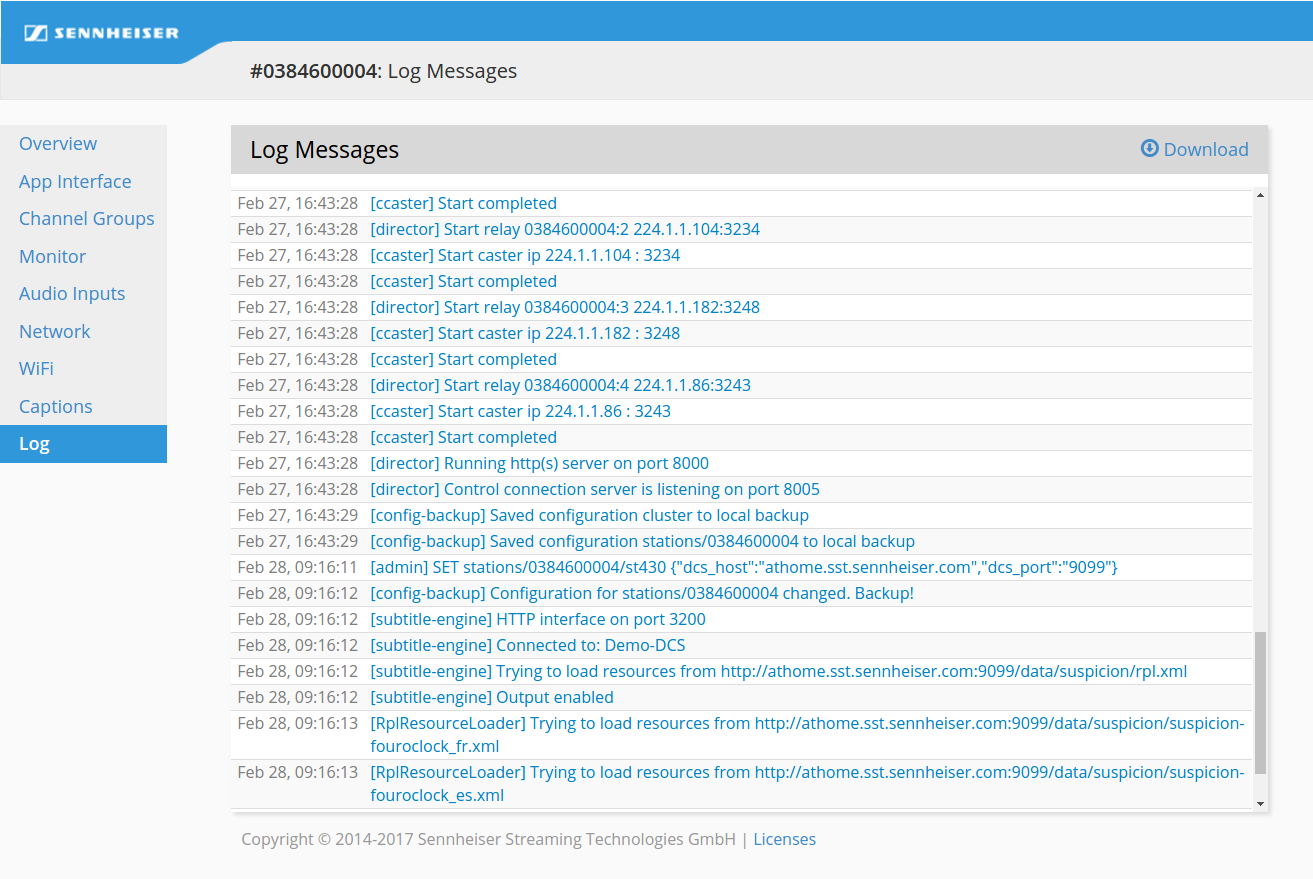General configuration
The following configuration section applies to both Standalone and Integrated Mode.
App Interface
You can configure the text that is shown in the MobileConnect and CinemaConnect Apps when the users connect to the network.
► 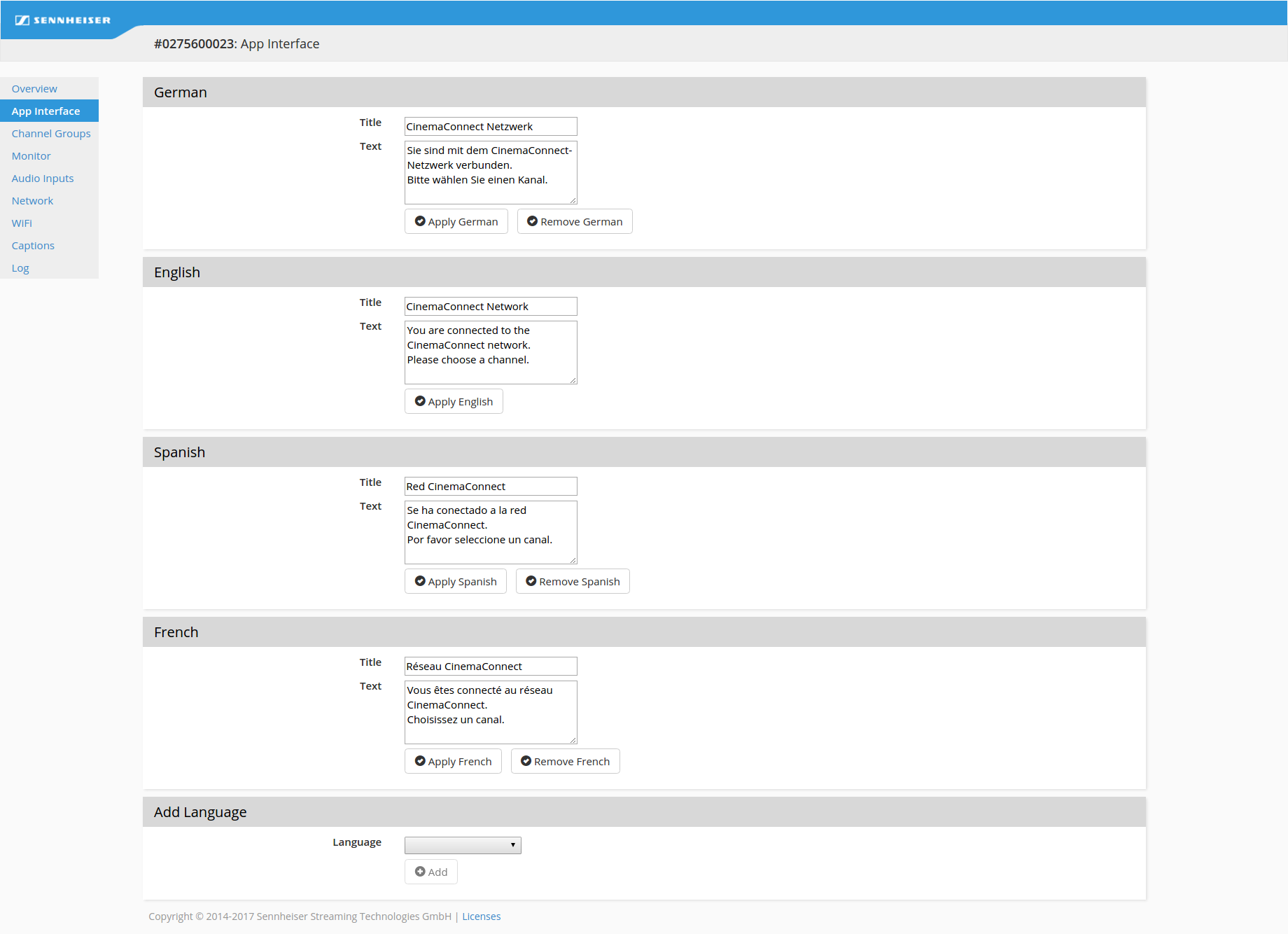
German, English, Spanish and French are the four default languages of the ConnectStation.
When you add new languages, please provide the text accordingly (Enlish will be displayed by default for any new language).
The text and title configured here will then appear in the MobileConnect and CinemaConnect Apps connected to the WiFi.
► 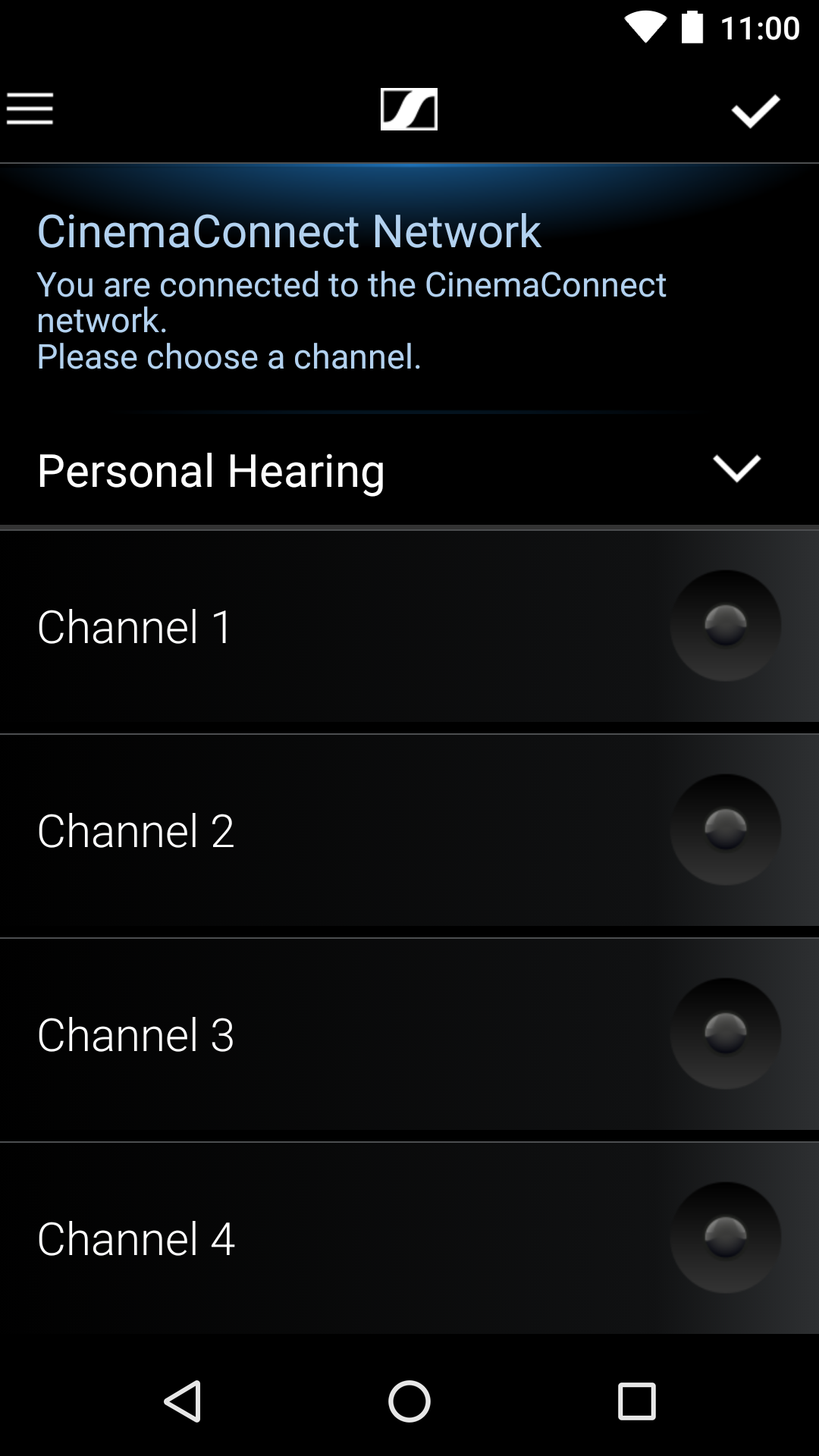

For the channel list configuration see next section
Channel Groups.
Channel Groups
You can configure how the channels are displayed in the MobileConnect and CinemaConnect Apps.
► 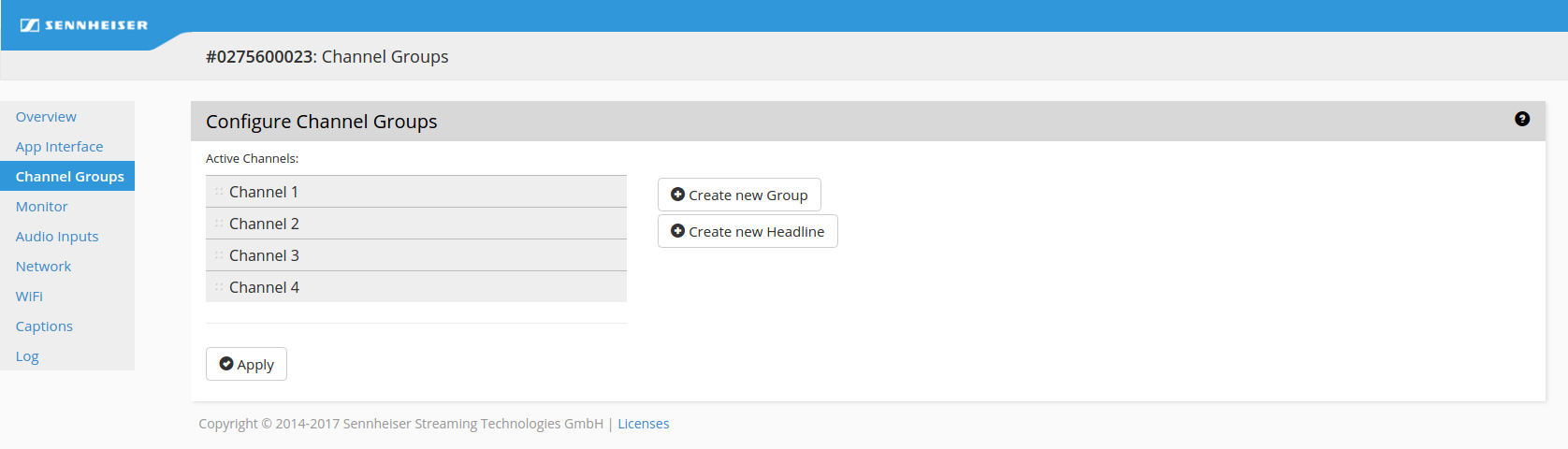

In Standalone Mode the maximum number of channels is 4. In Integrated Mode it depends on the number of ConnectStations in the cluster.
For each channel you can provide your own title, view the audio input and the status:
► 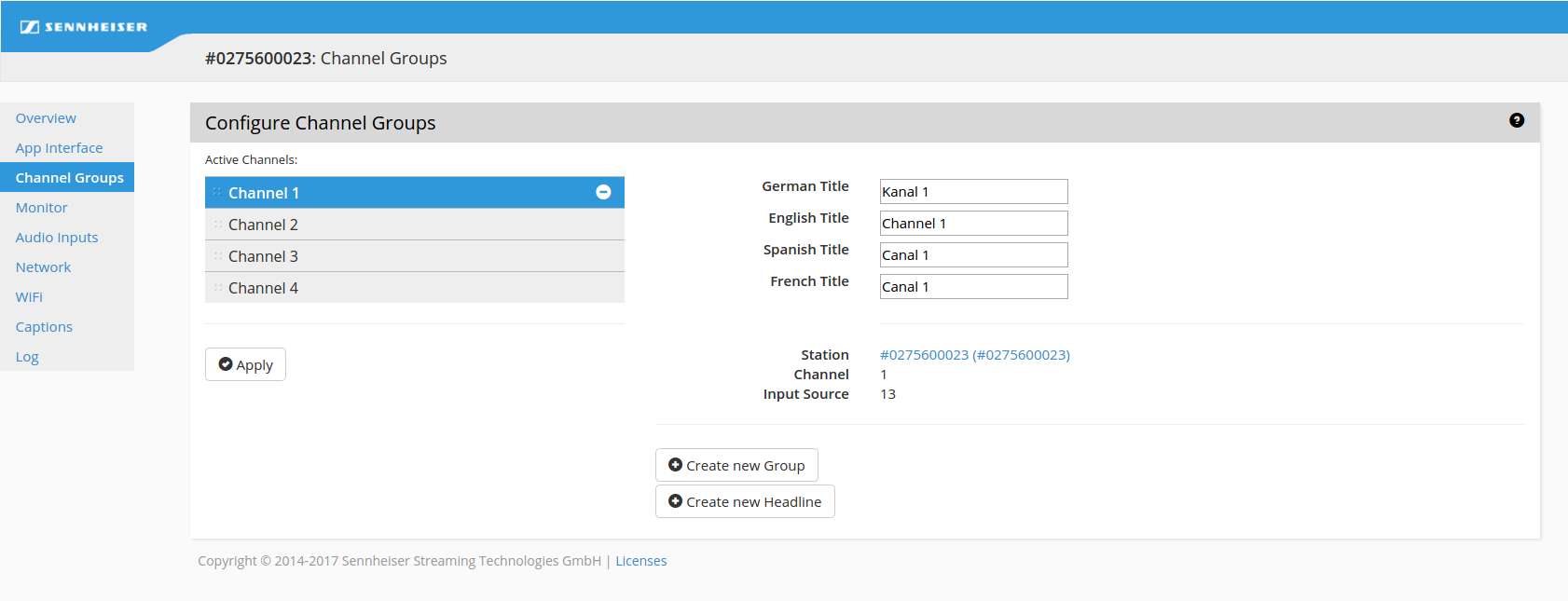

Click on the
Station link to see the audio input configuration.
You can rename the channel titles:
► 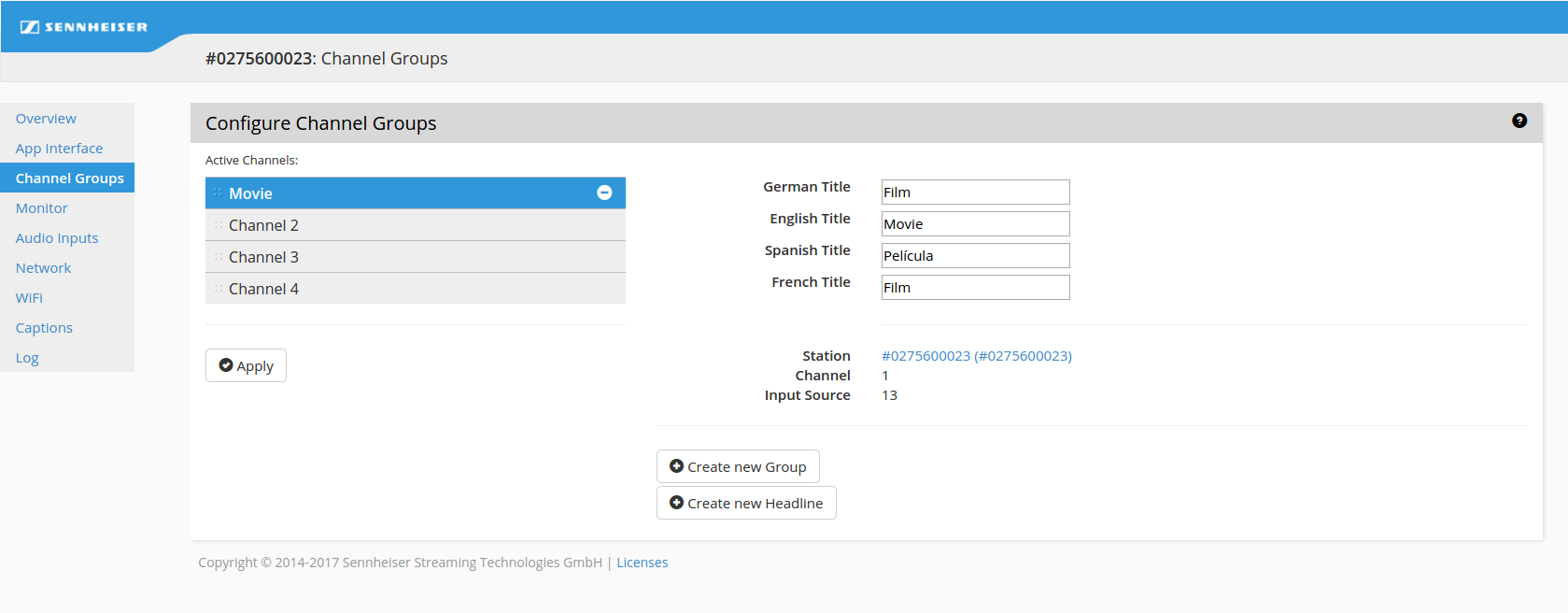
This is how the renamed channel is displayed in the App:
► 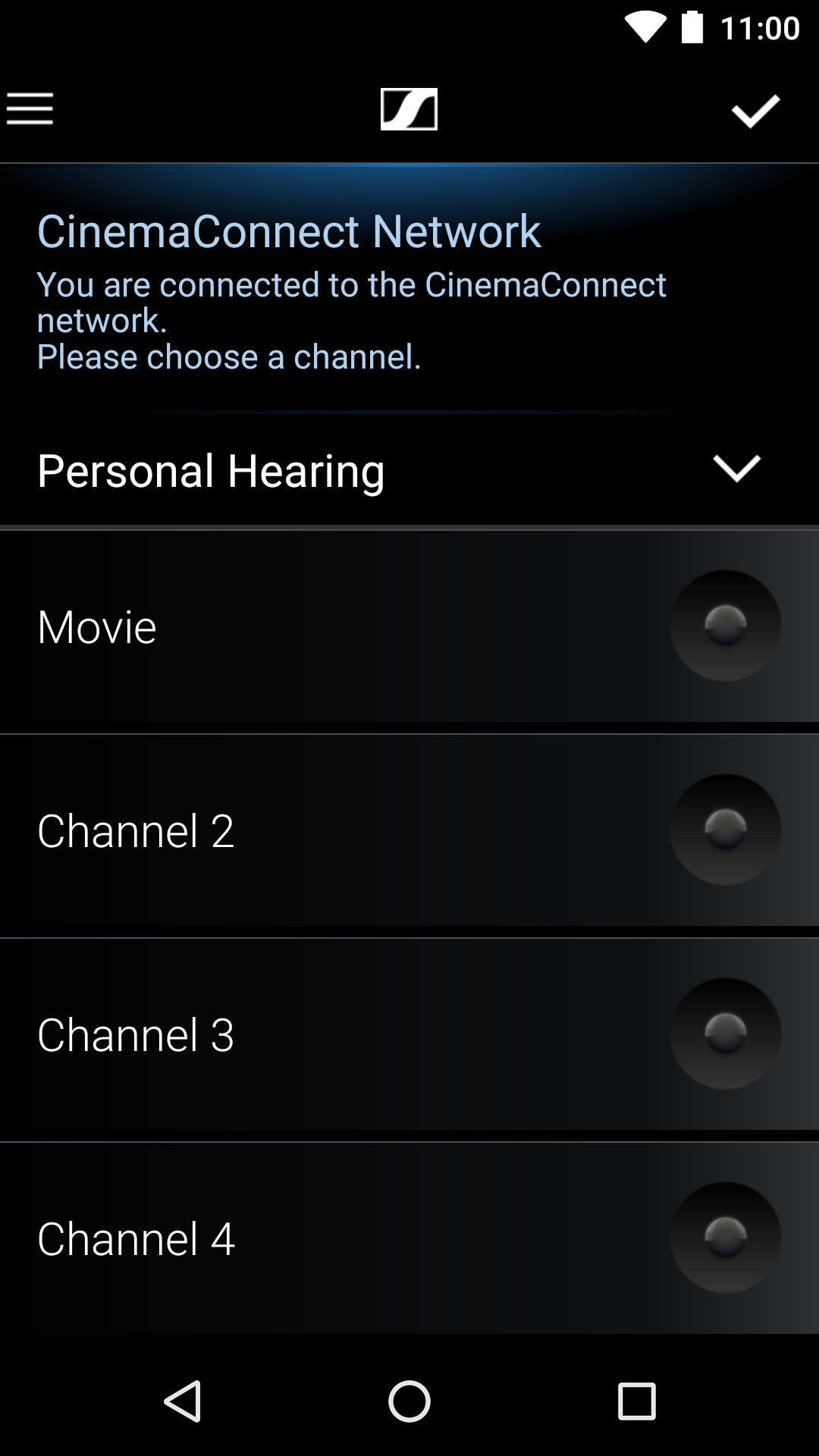
Channels can be organized in groups:
• you can add a group
• you can modify the group title
• you can add channels to the groups by dragging them into the group container
► 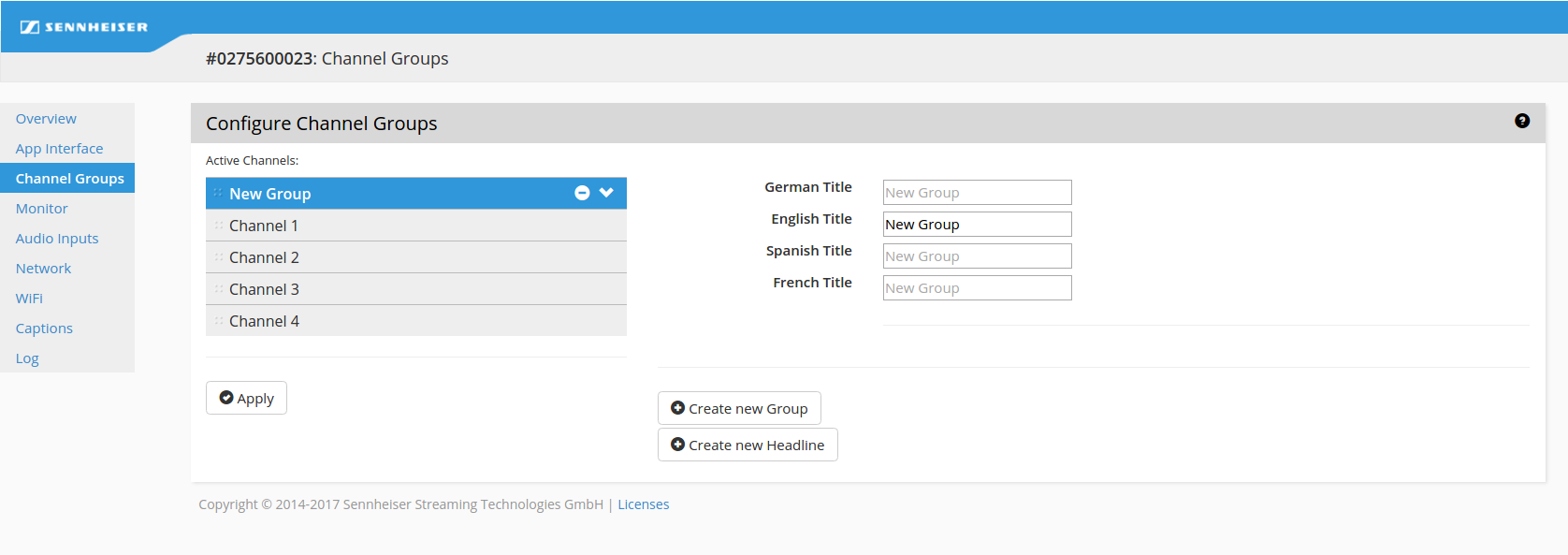
► 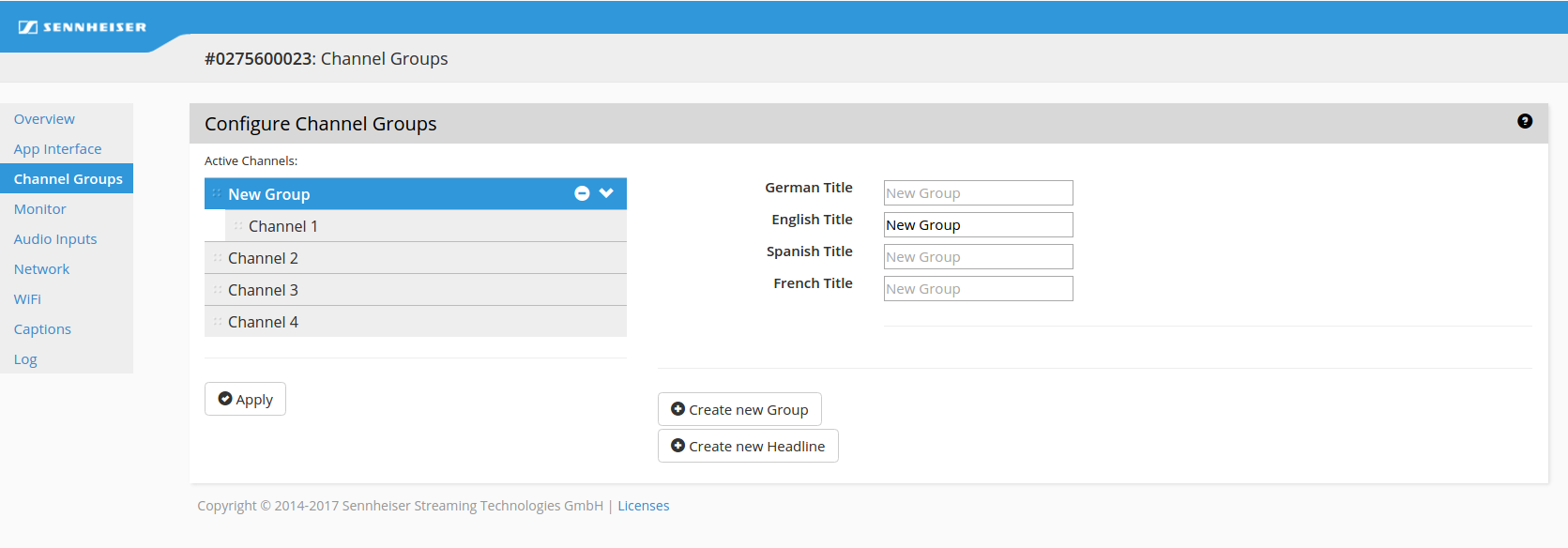

For more information on how to drag and drop click the
? button in the Admin Interface.
You can use headlines to add additional text above the channels:
► 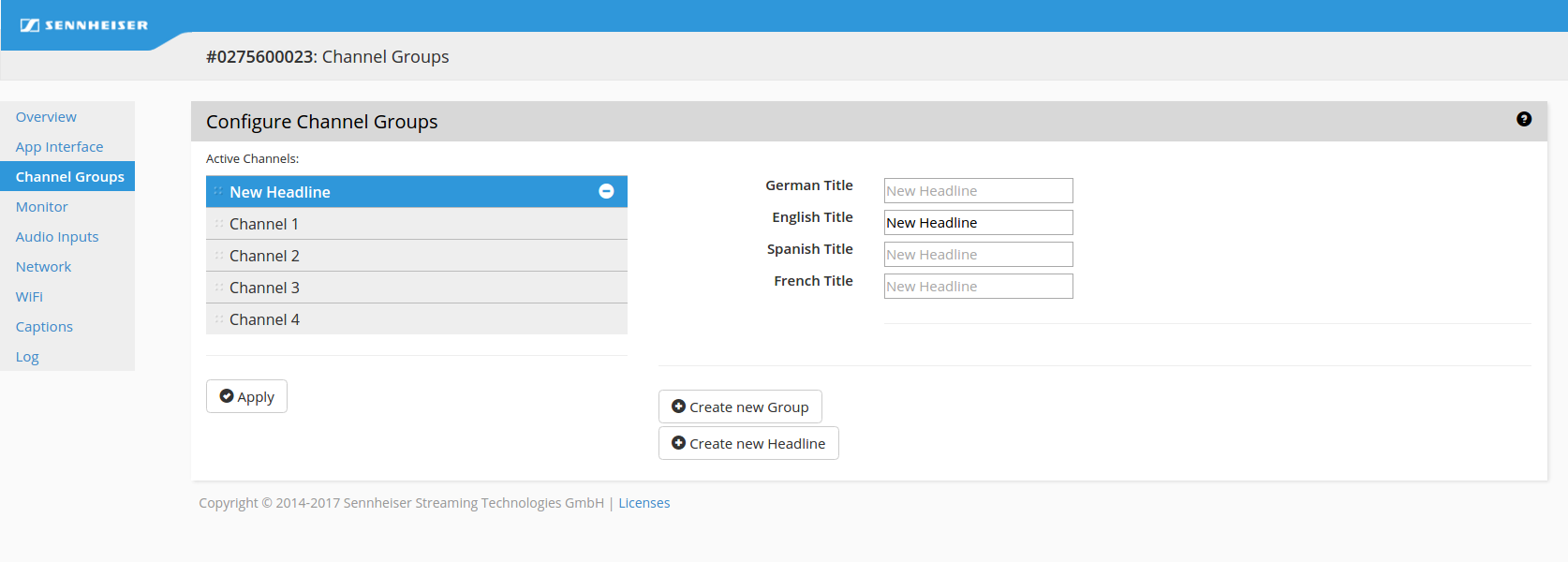
This is how the headline is displayed in the App:
► 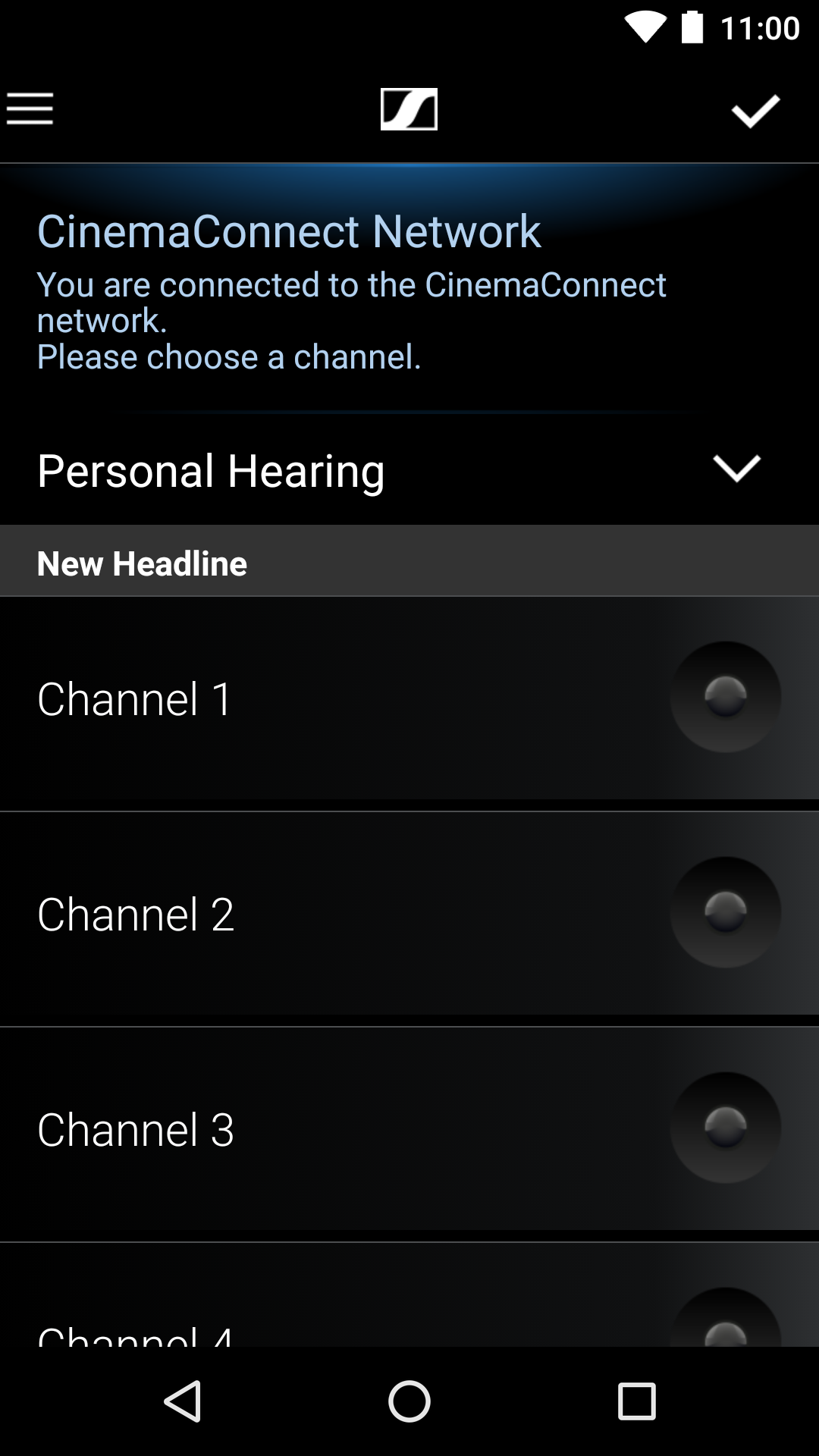
You can remove a channel from the active list by selecting the channel and clicking on the - icon.
► 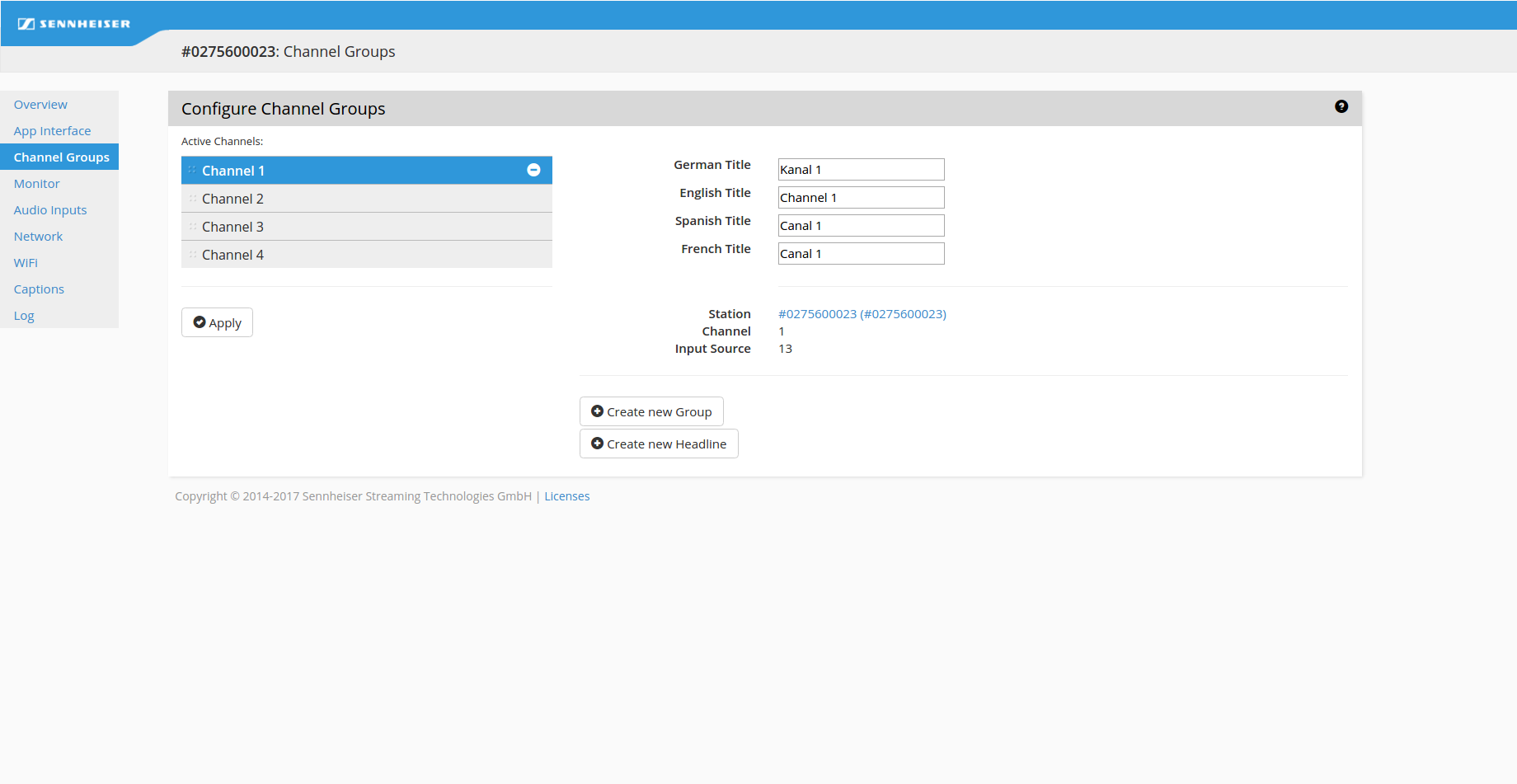

Click
Apply to save the changes.
Channels greyed out in the active list are not enabled in the audio inputs (see
"Audio Inputs" below).
Removed channels will be moved to the unassigned list and the channel titles will be changed to the default ConnectStation name:
► 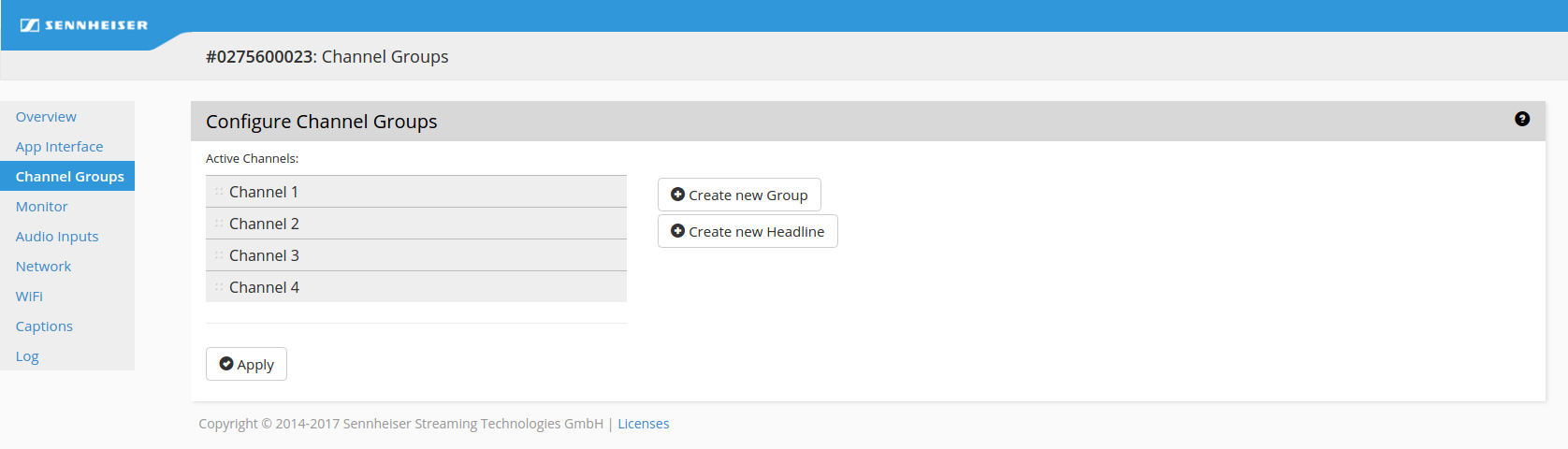

To re-assign the unassigned channel, simply drag and drop it into the active list and click
Apply.

For more information on how to drag and drop click the
? button in the Admin Interface.
Protected Channels
To set a password for a channel or channel-group click on the Channel Groups section in the admin interface. With a click on the channel or channel-group you can set a password in the password field. Don’t forget to click on the Apply-Button on the left side to activate the password. Once activated a Lock-Icon will appear in the app on every password protected channel or group.
► 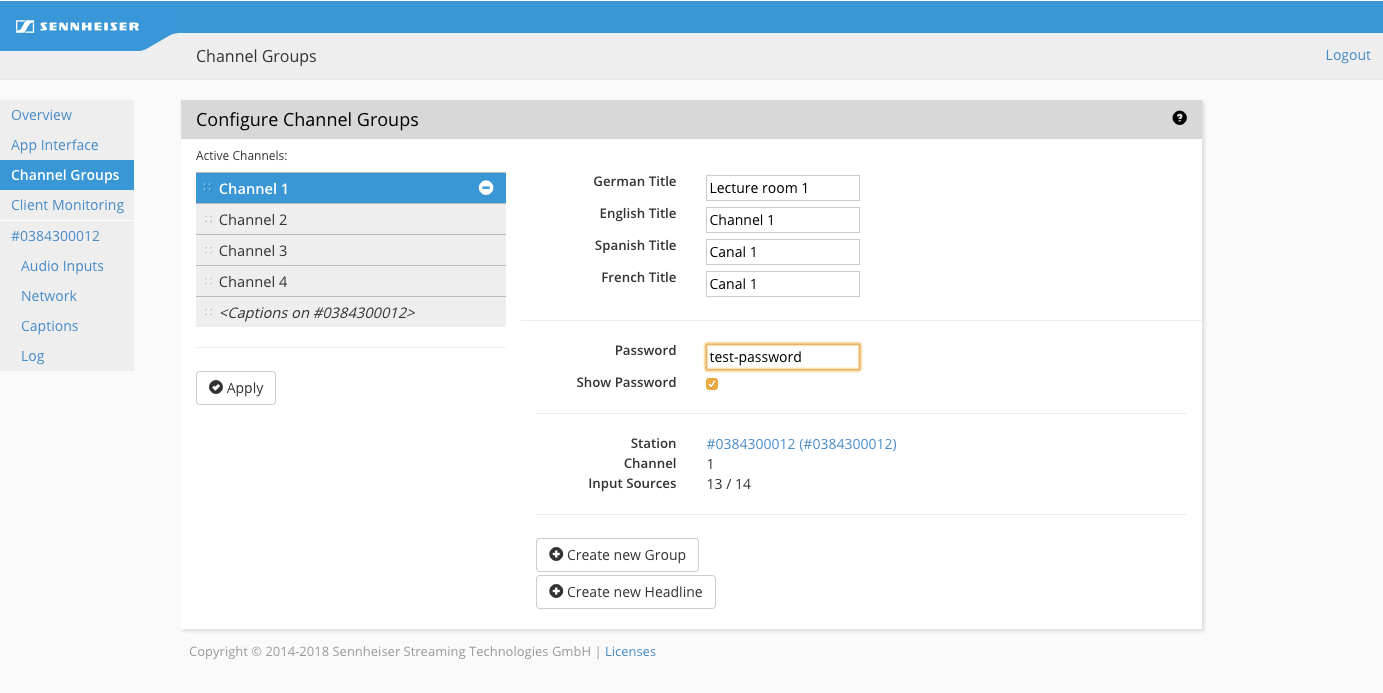
Use-Cases:
• Limit the access to a channel for a defined number of users who know the password
• Make it impossible to access a channel from a different location
• Hide channels in a password protected channel-group
Client Monitoring
With Client Monitoring it is possible to analyze the number of connected clients over the last 12 months and the current number of users listening to each channel in realtime. This enables you to monitor the workload of your ConnectStation's and even to measure the marketing efforts for MobileConnect.
• The statistics include the total number of connected clients per day and the maximum number of simultaneously connected clients per day.
• The statistics will be stored for the last 12 months (rolling).
• Select the Month and the ConnectStation serial number to get the statistics for the selected month.
Note: The client statistics data will be stored only on the ConnectStation. To use the monitoring feature the system time has to be set-up once in the Overview section or in the initial set-up process.
► 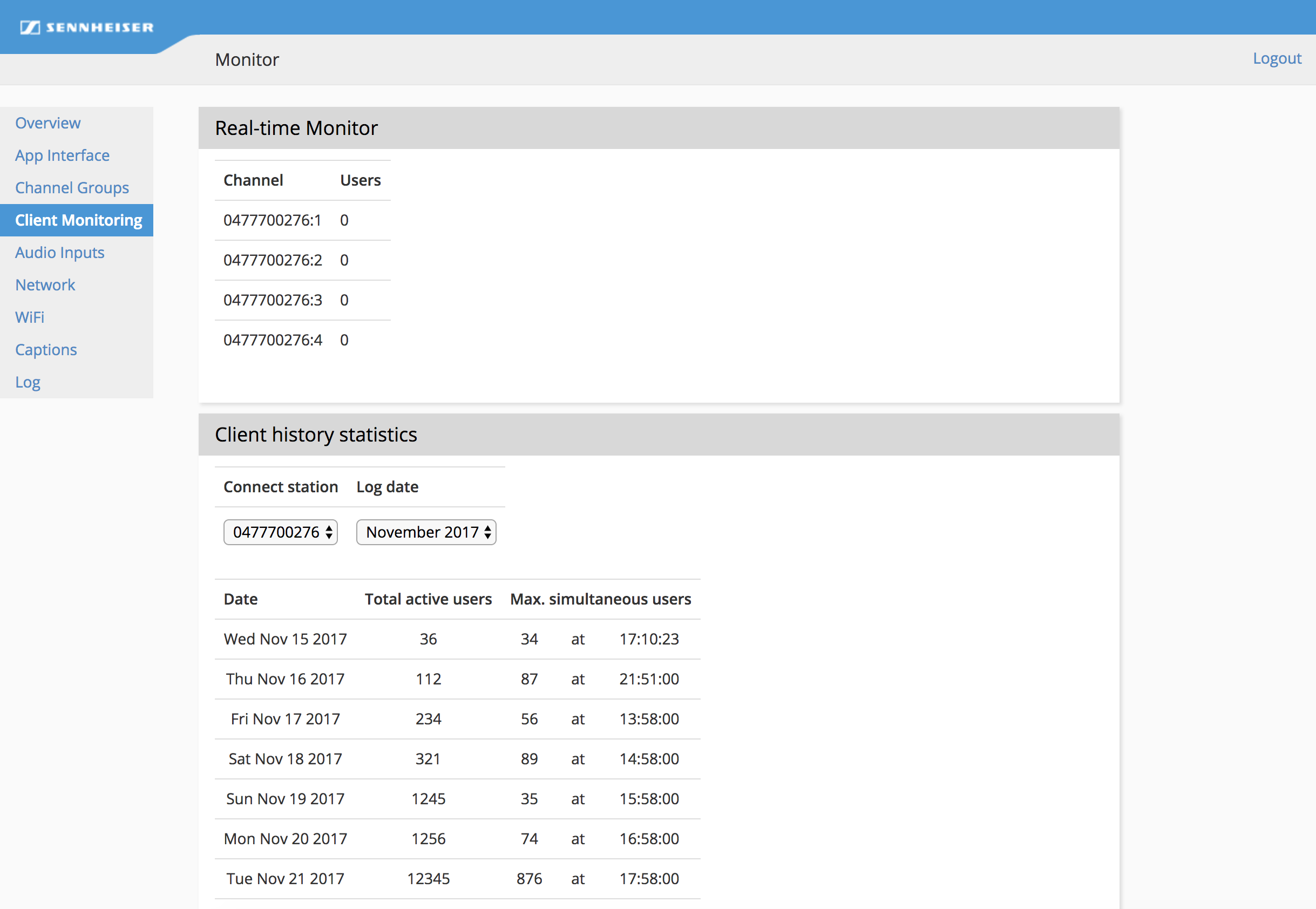
Audio Inputs
In the Audio Inputs section you can configure the audio inputs.
Make sure that all audio cables are connected before proceeding with the configuration.

You can increase the input sensitivity (for analog inputs only).

You can select the input connector (SPDIF or AES).
► 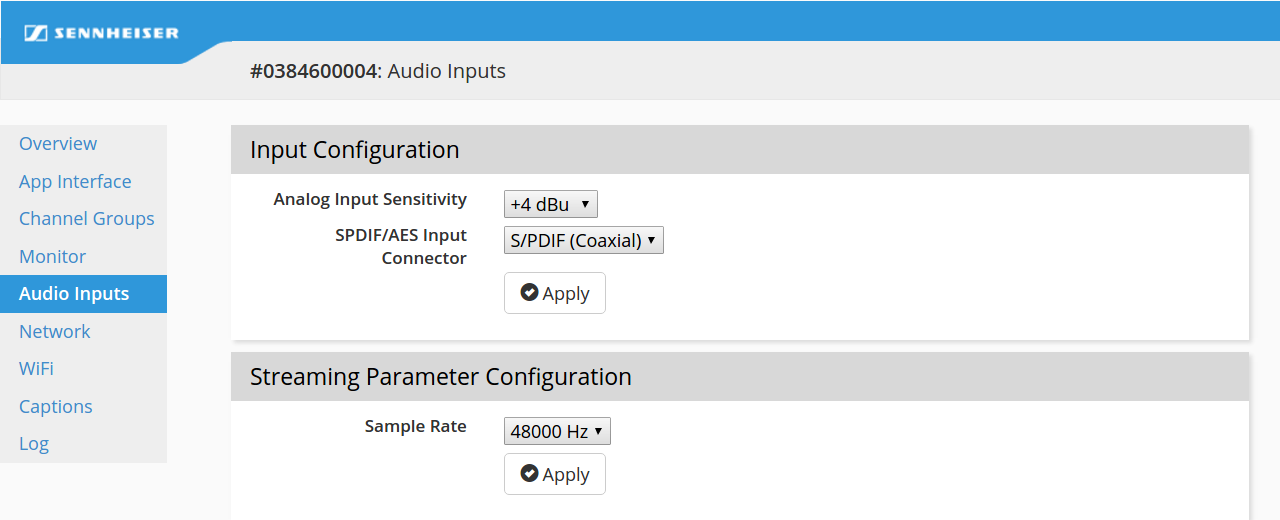

You can see the input levels which can be useful for troubleshooting.
► 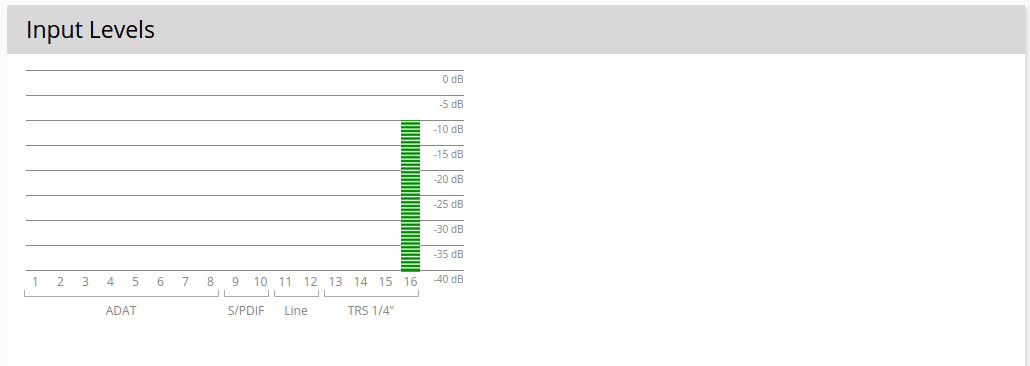
If there are no green bars, try increasing the volume of the audio input. Also see
"Planning audio level and latency". For analog inputs you can also increase the input sensitivity.

You can configure the streaming channels.
► 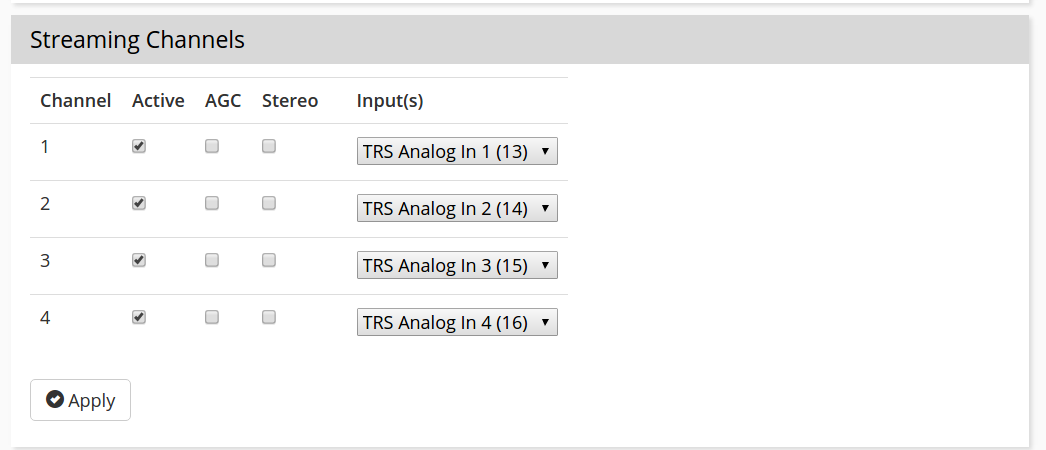
By default, 4 mono channels are configured with the 4 TRS analog inputs. You can activate/deactivate channels and change the input source.
Stereo and Automatic Gain Control:

You can enable stereo for individual channels by selecting the stereo box.
For stereo you have to combine two mono audio inputs.
► 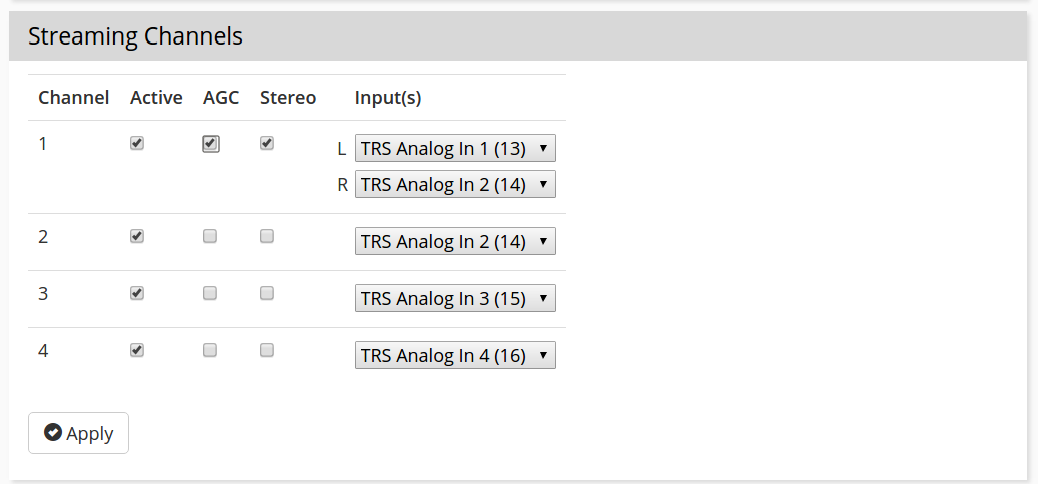

You can enable Automatic Gain Control (AGC) for individual channels by selecting the AGC box.

In the AGC tab you can adjust the AGC parameters.
► 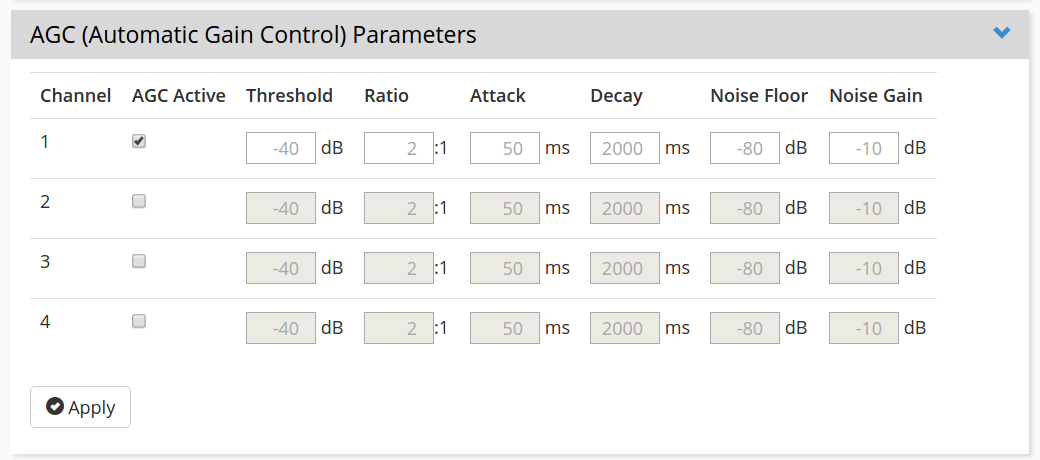
Automatic Gain Control can be very useful when the output level has large variations or is usually too small. It increases the volume of low-volume sections without affecting much the high-volume portions.
It hence reduces the dynamics of audio, which is not always desirable for music, but is well accepted for speech.
Therefore, it is generally not advisable to use very high compression ratios when streaming music.
The AGC may also increase noise level, as the AGC feature includes a noise gate parameter for reducing unwanted noise, such as microphone background noise, where the threshold can be fine-tuned for your setup.

Use AGC in case your audio source has large variations in signal levels (e.g. when using a microphone).
Captions
This feature is available for both the CinemaConnect and the MobileConnect systems with firmware versions 5.0.0 and higher. You may use LAN2 or LAN3 for providing the captions content. Make sure the network is correctly configured (Gateway address) in case of static configuration.
► 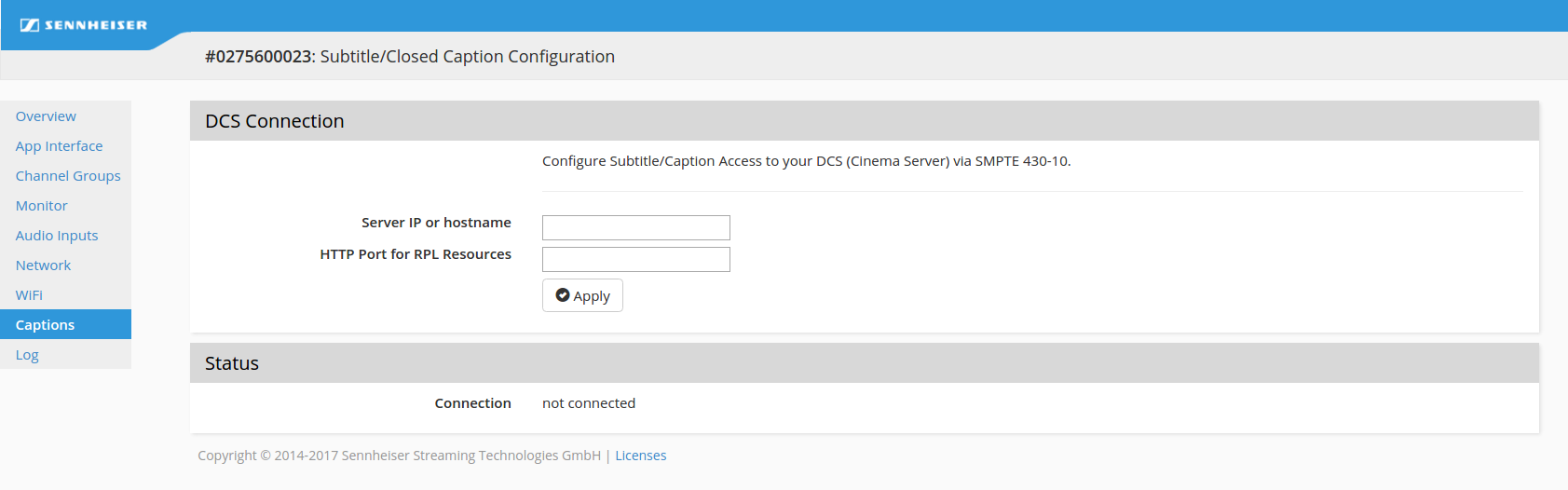
To enable caption/subtitle channels:

Provide a server address and port and click
Apply.
► 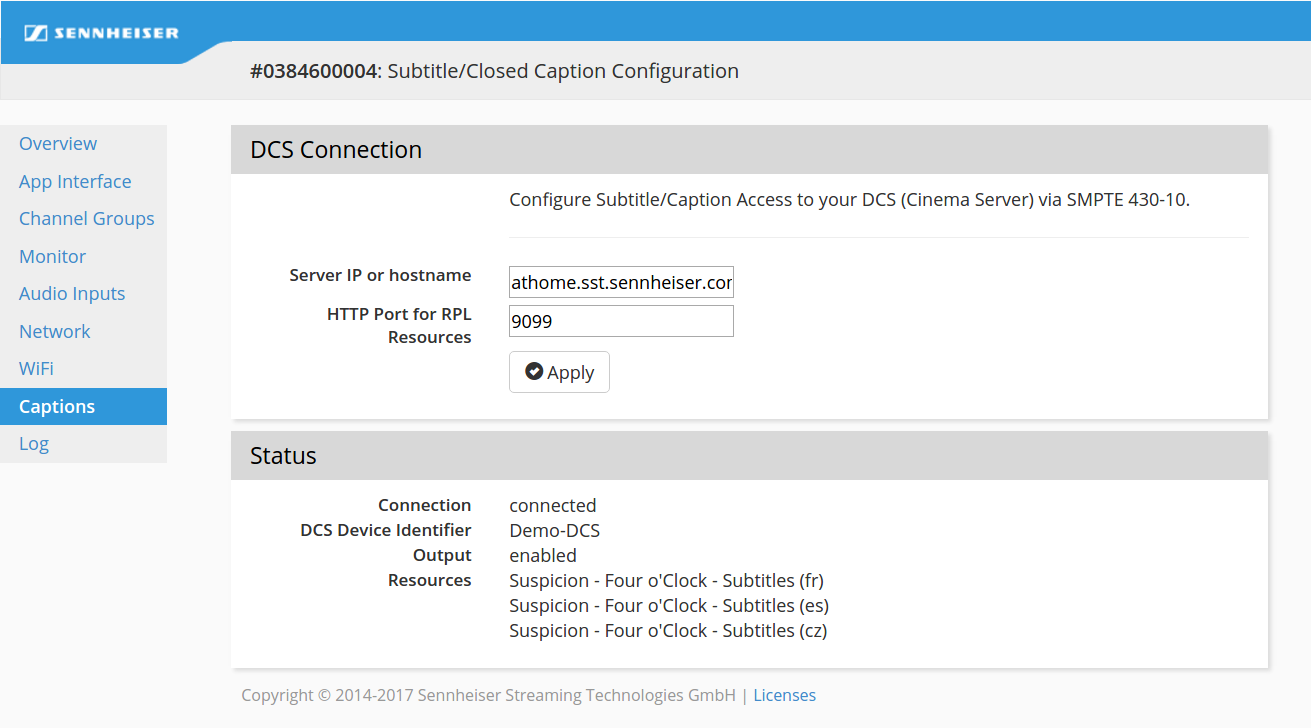

Check the status and verify it is correct.
The caption channel will be added to the active channel list.
For information on how to modify the order or titles of the channels refer to
"Channel Groups" above.
The captions will be displayed in the channel list in the App:
► 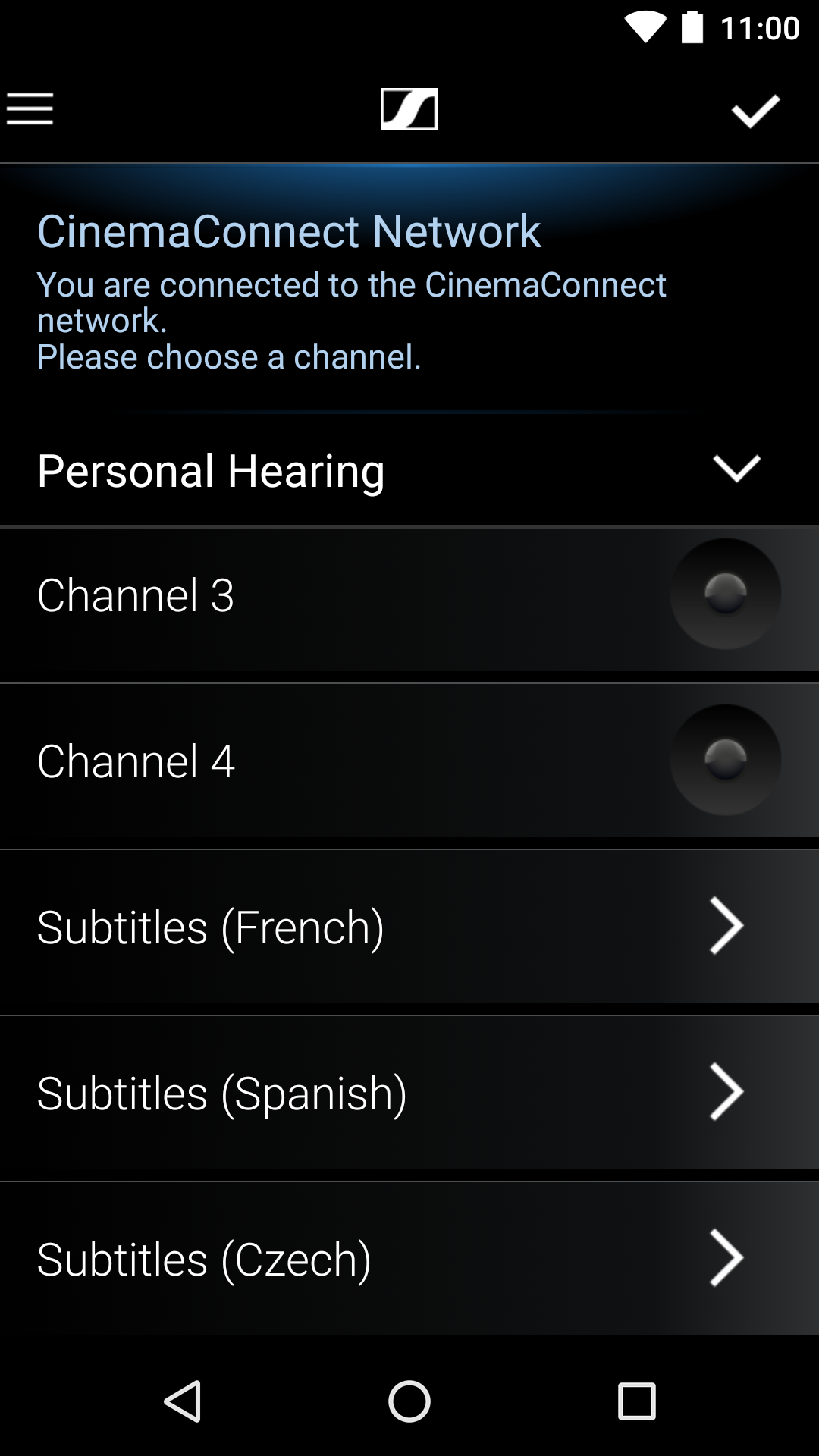
Log
You can view and download the system log.
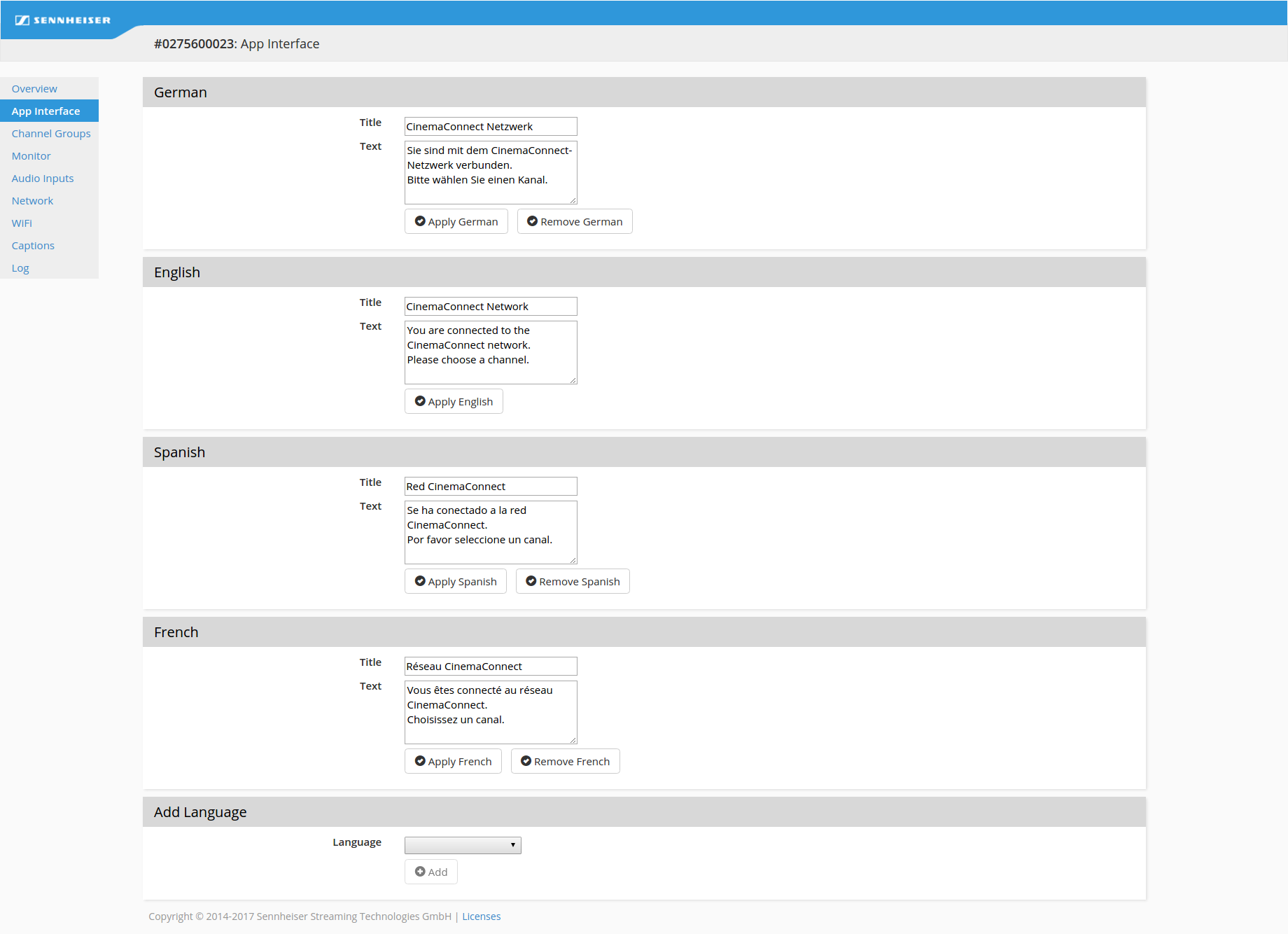
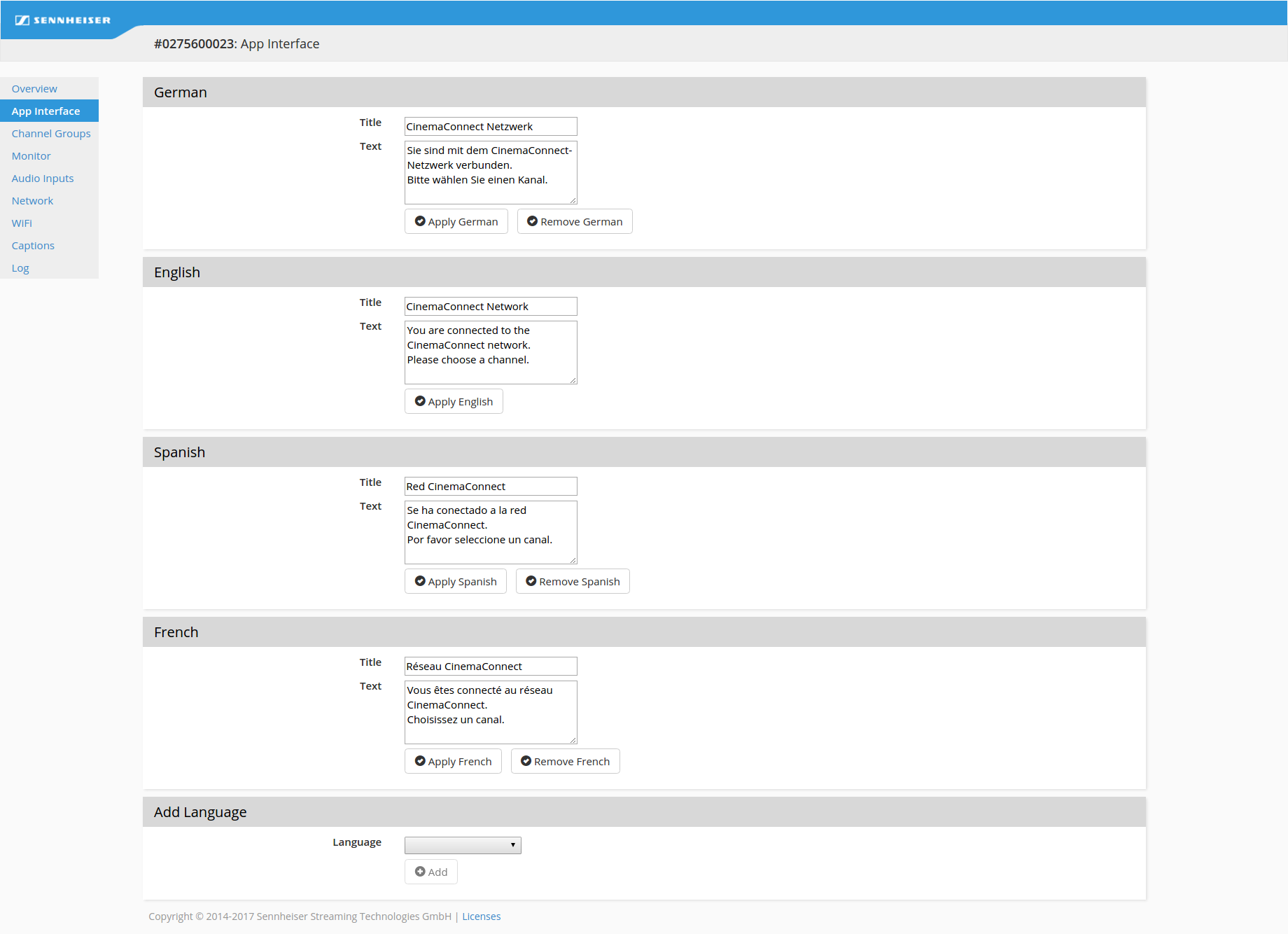
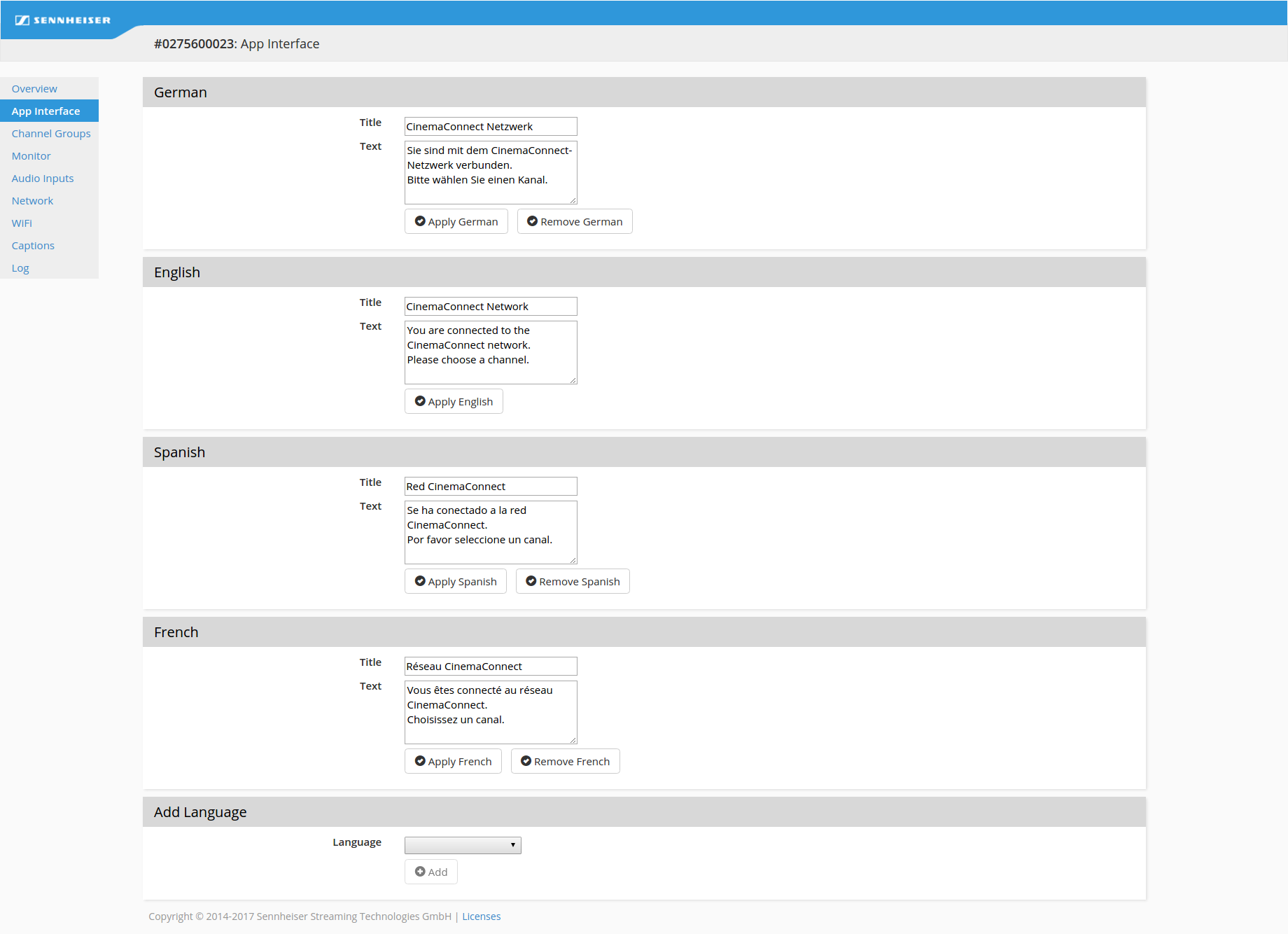
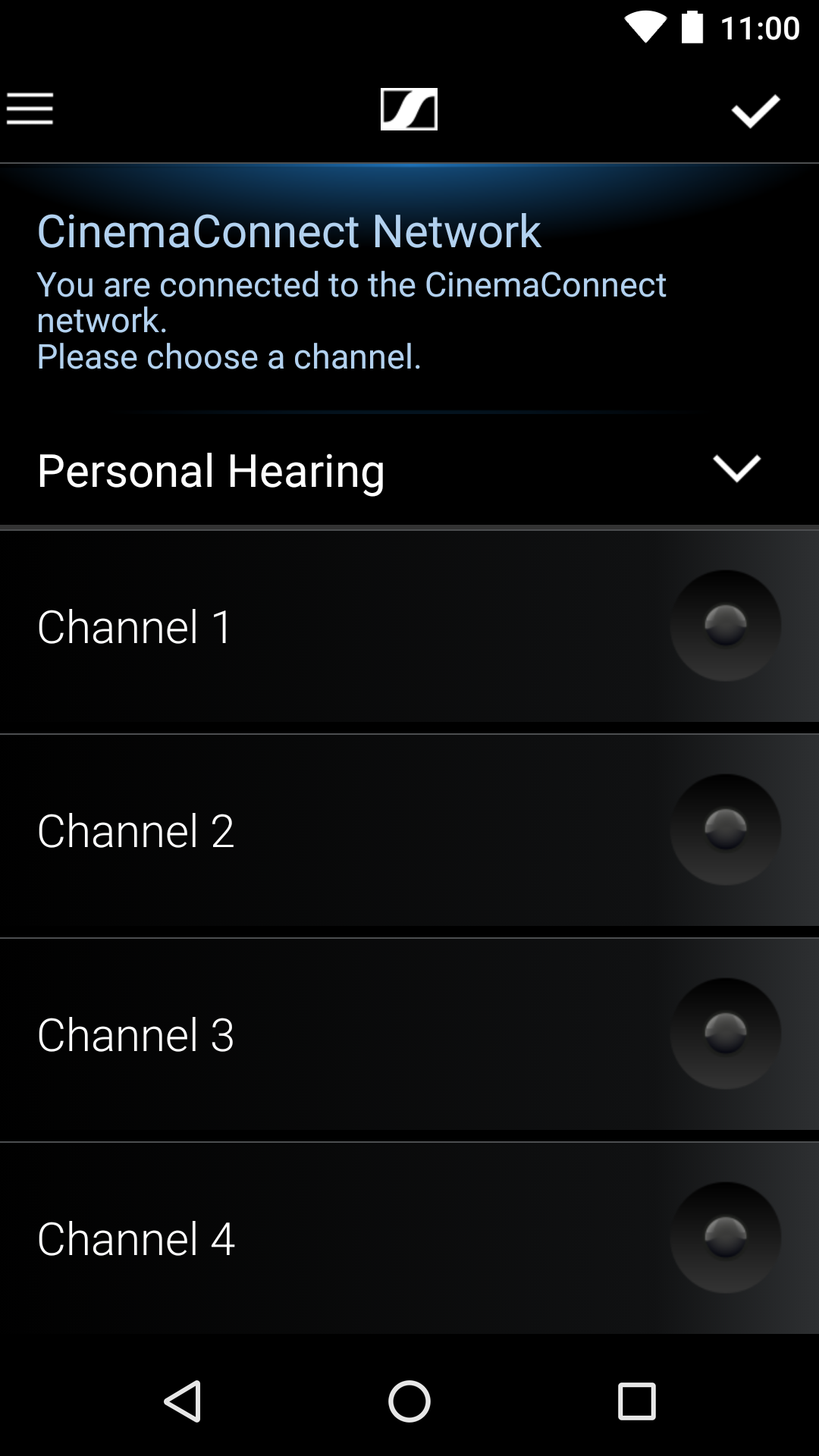
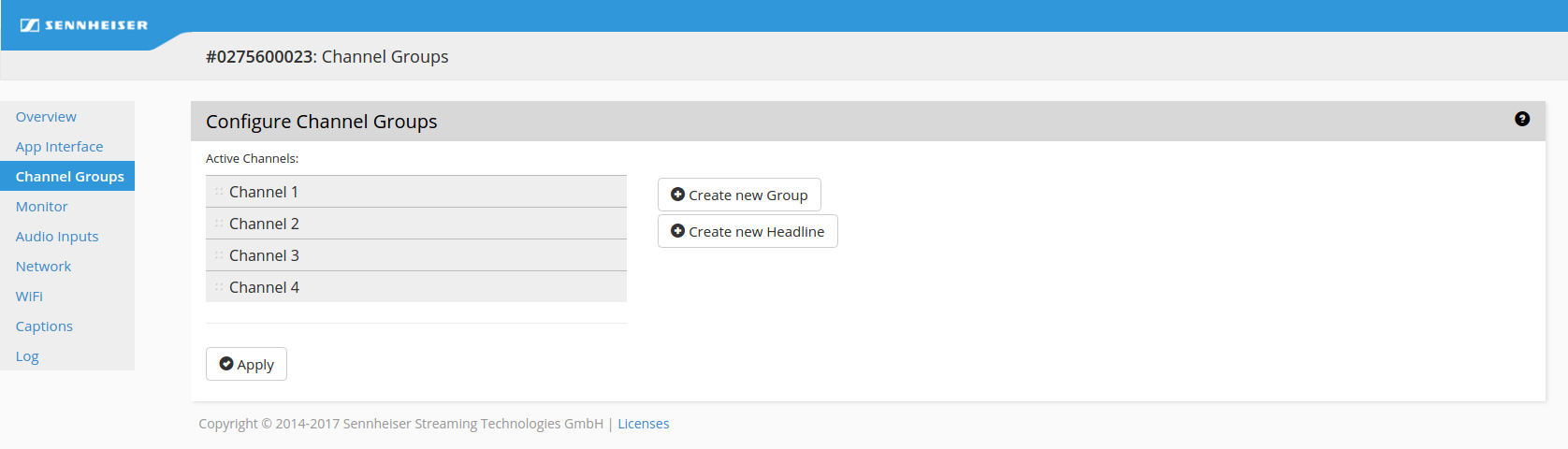
 In Standalone Mode the maximum number of channels is 4. In Integrated Mode it depends on the number of ConnectStations in the cluster.
In Standalone Mode the maximum number of channels is 4. In Integrated Mode it depends on the number of ConnectStations in the cluster.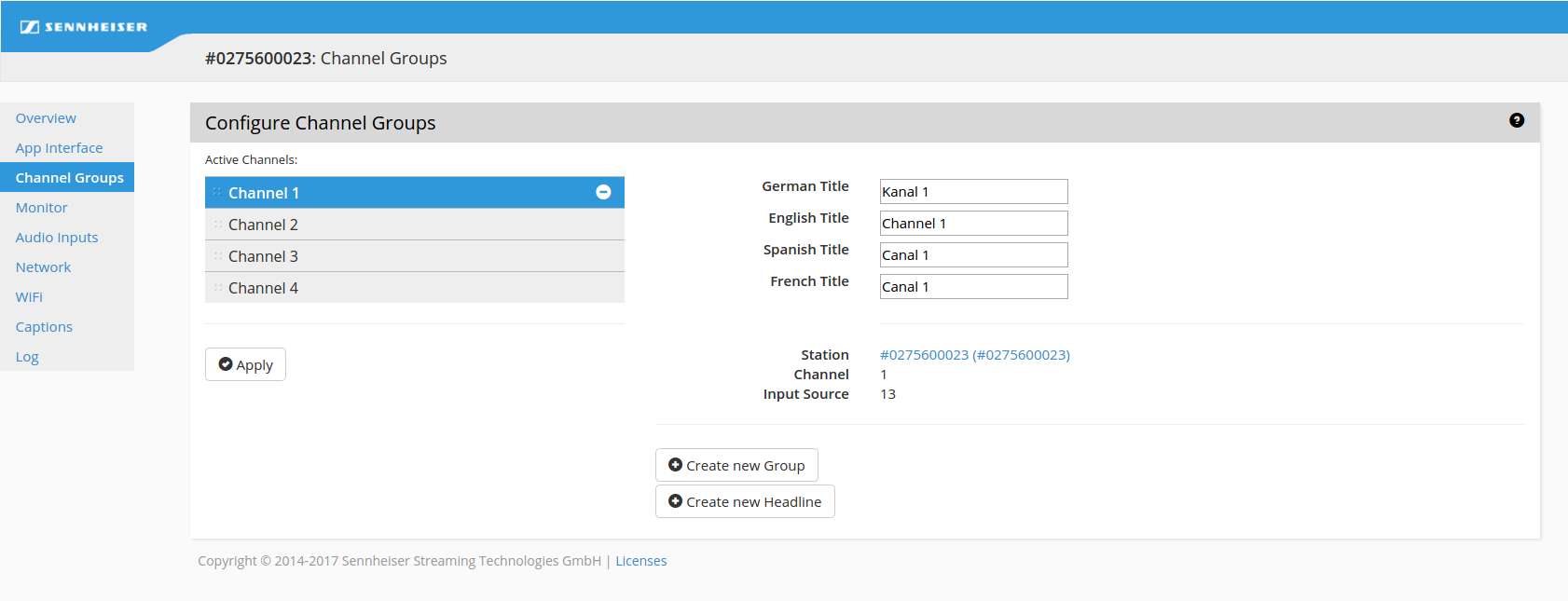
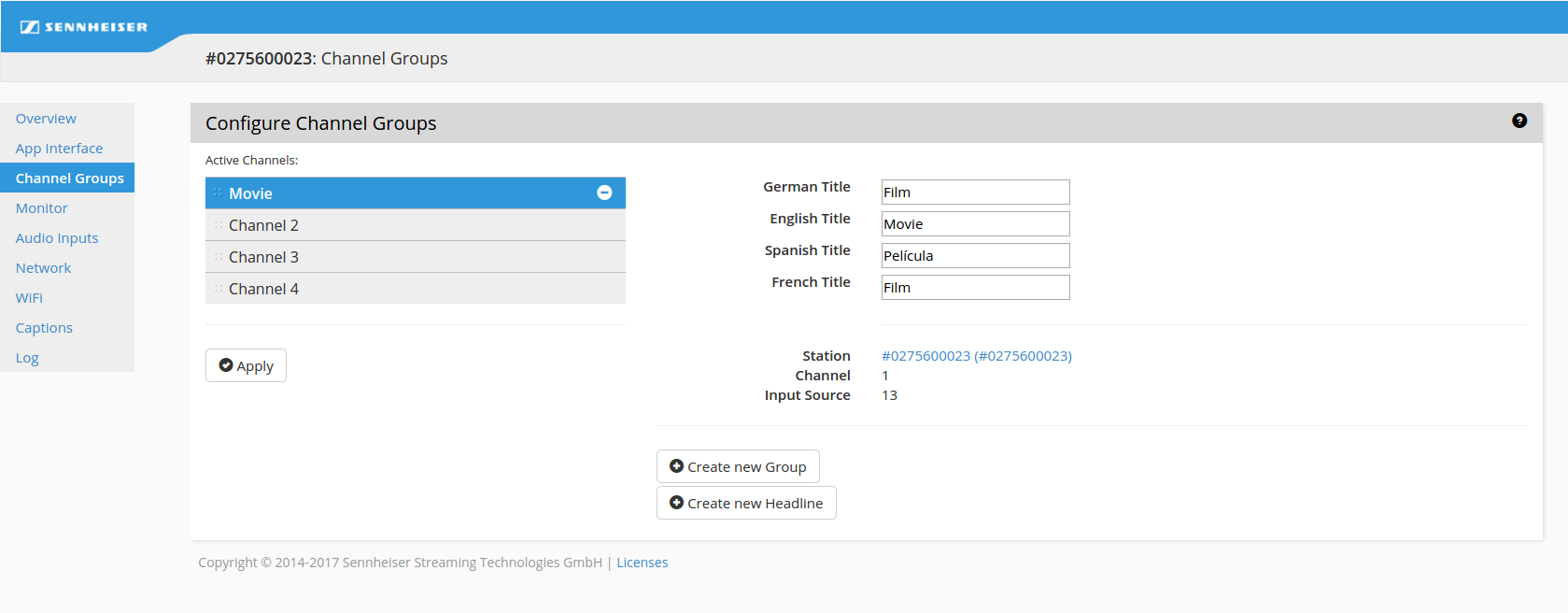
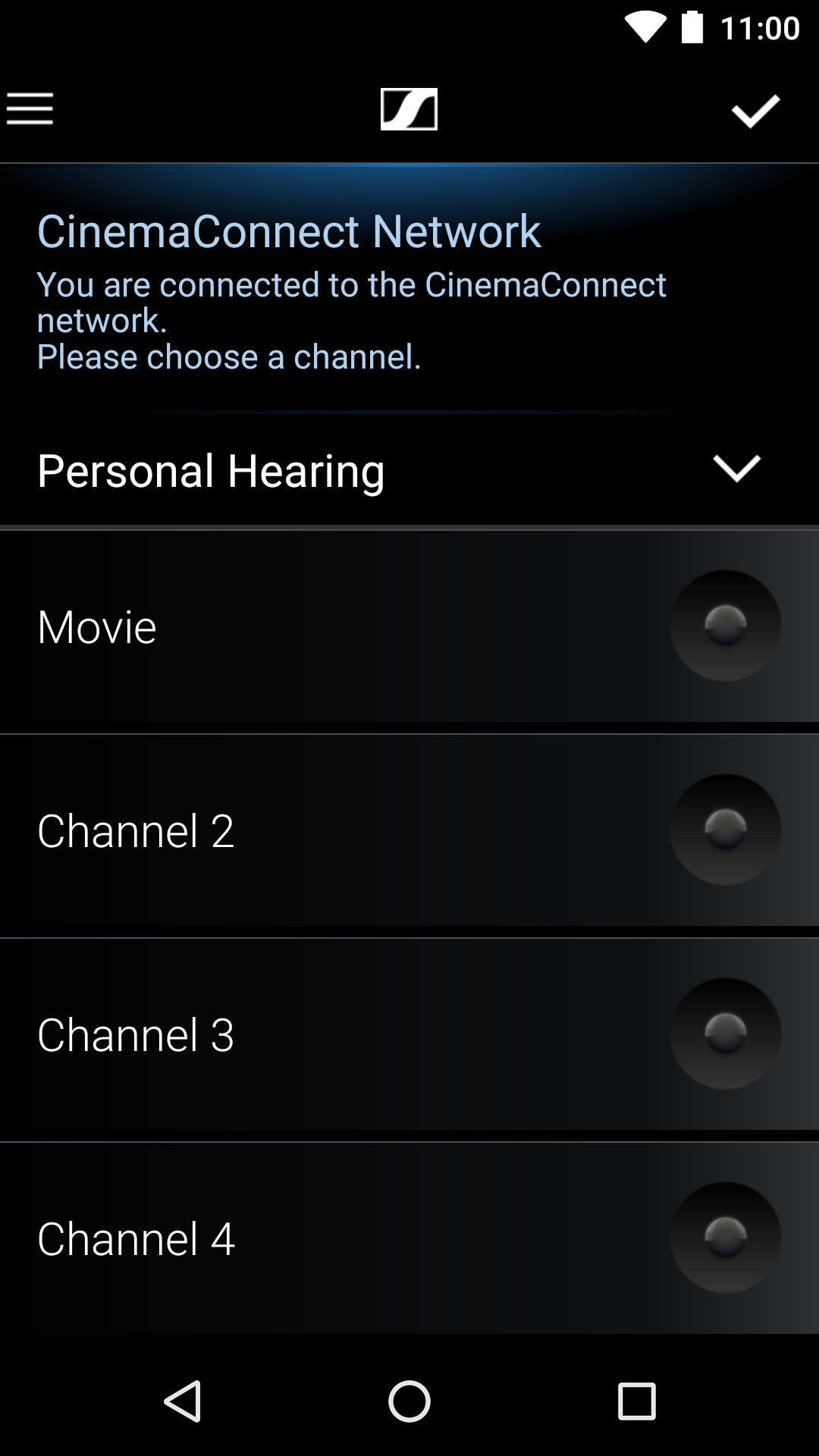
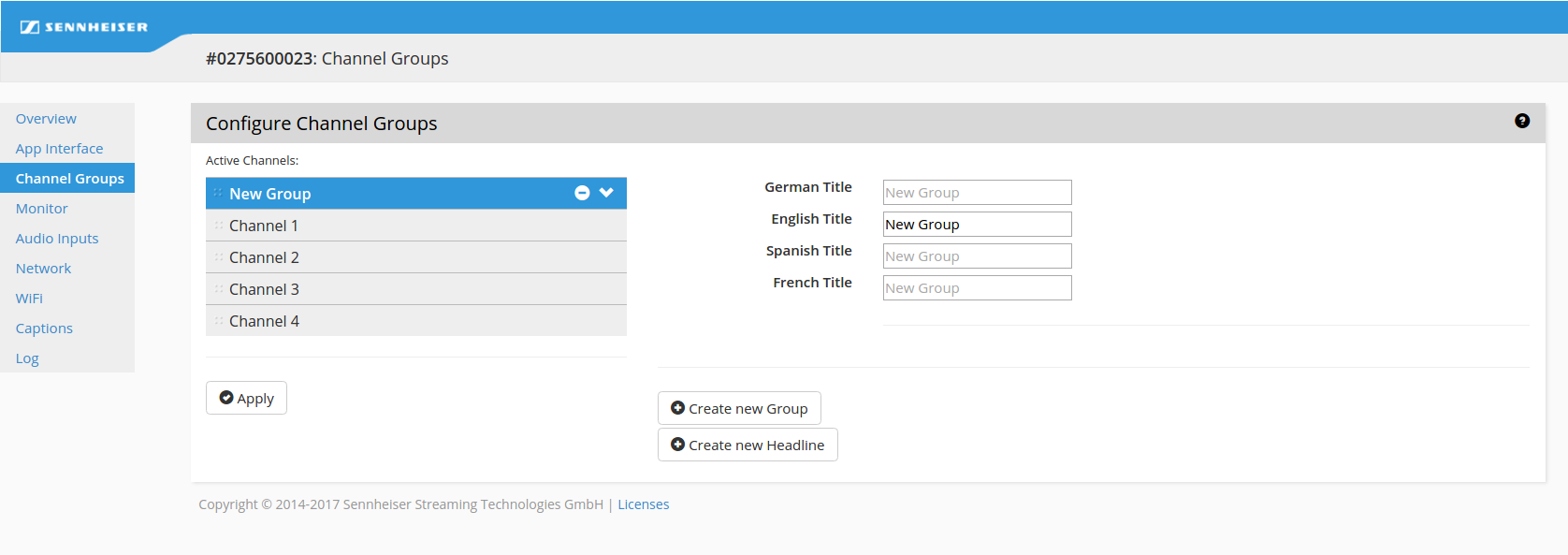
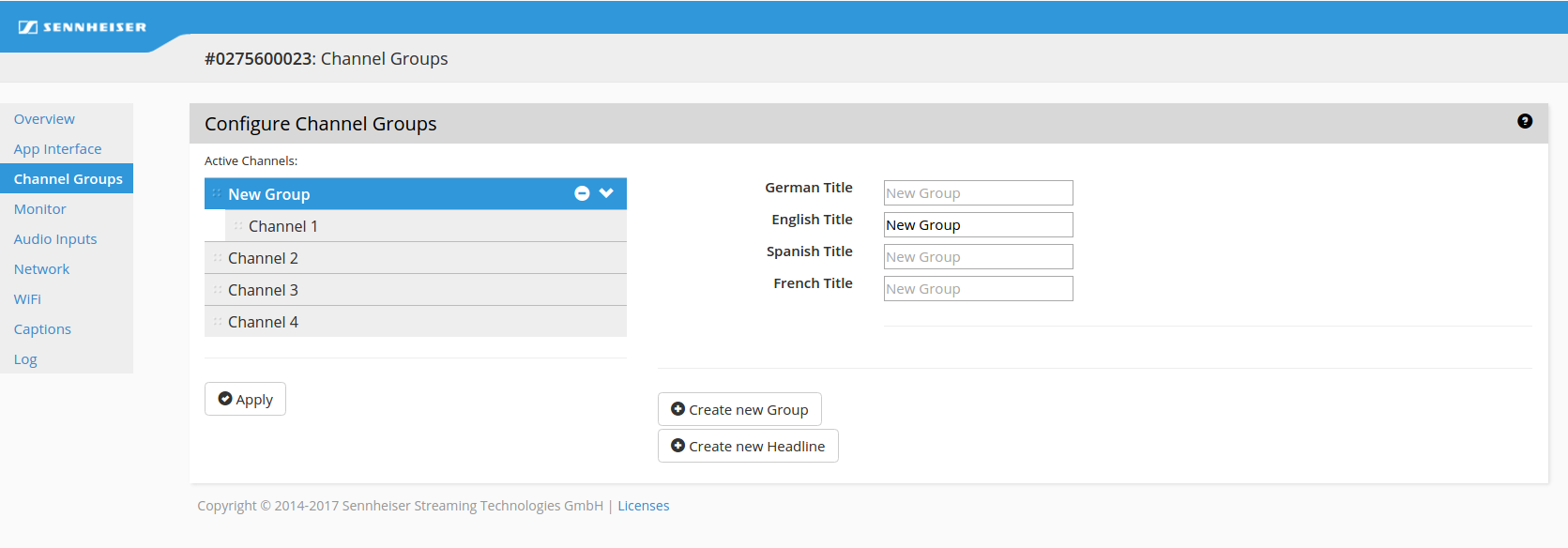
 For more information on how to drag and drop click the ? button in the Admin Interface.
For more information on how to drag and drop click the ? button in the Admin Interface.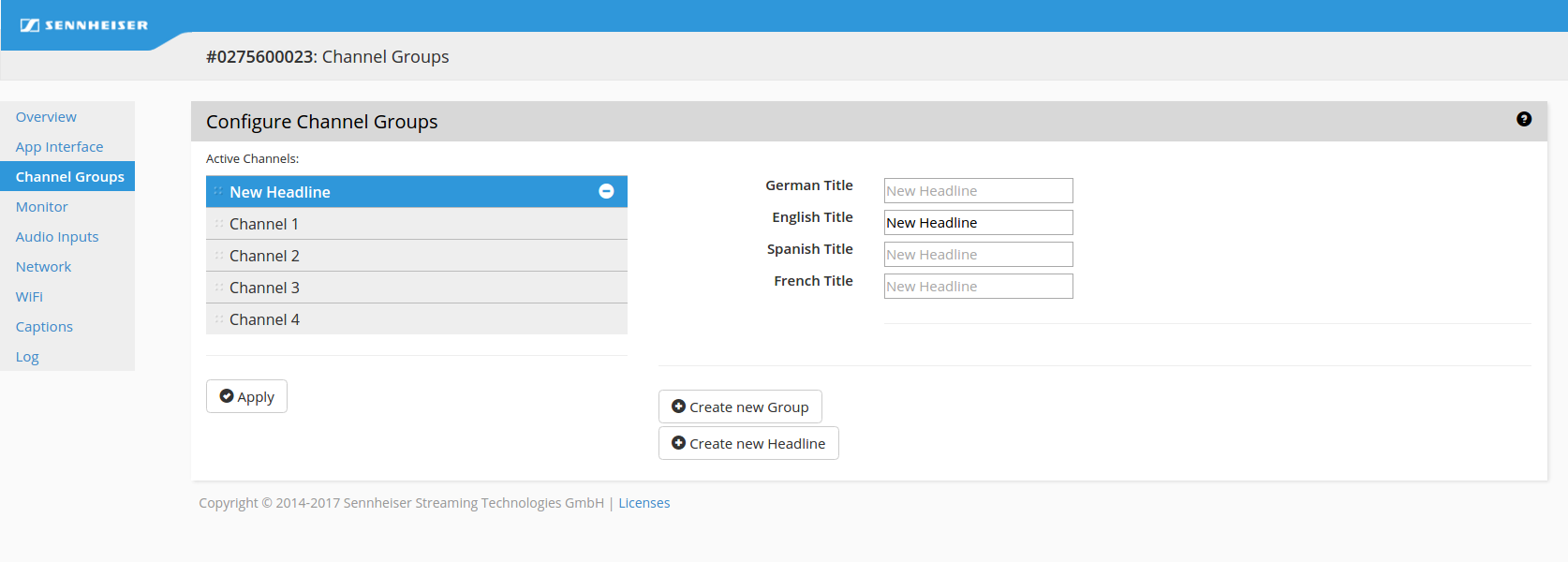
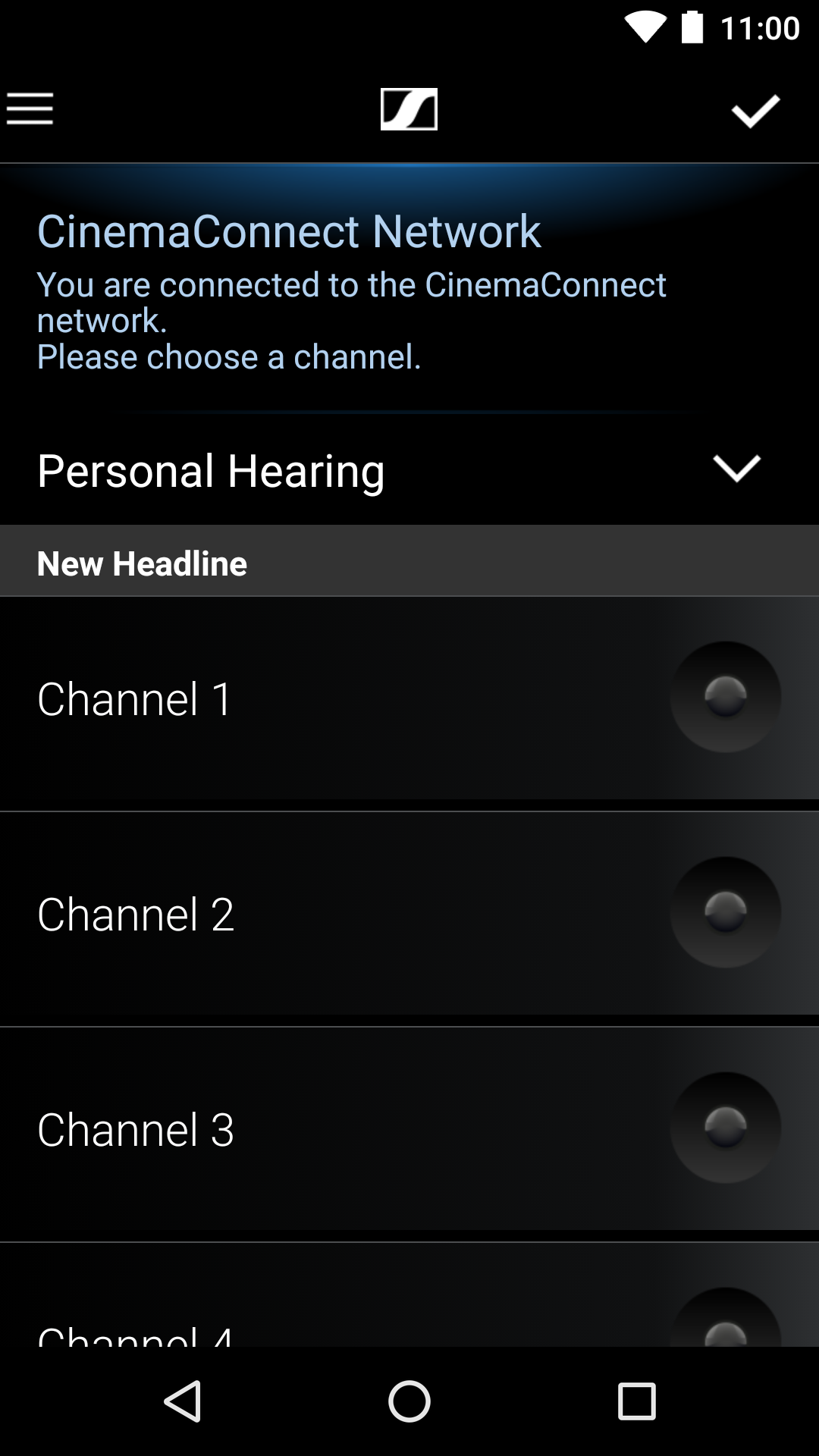
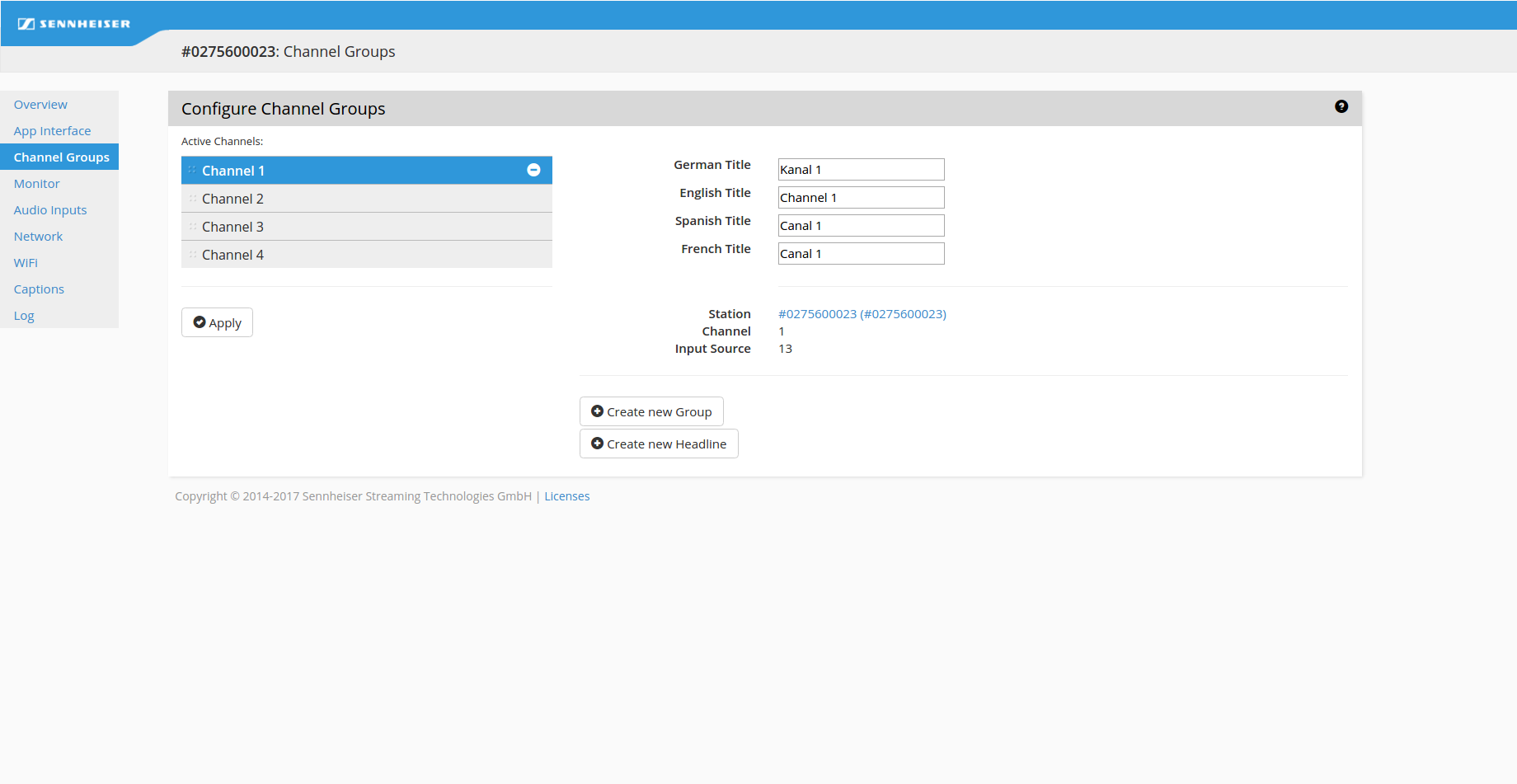
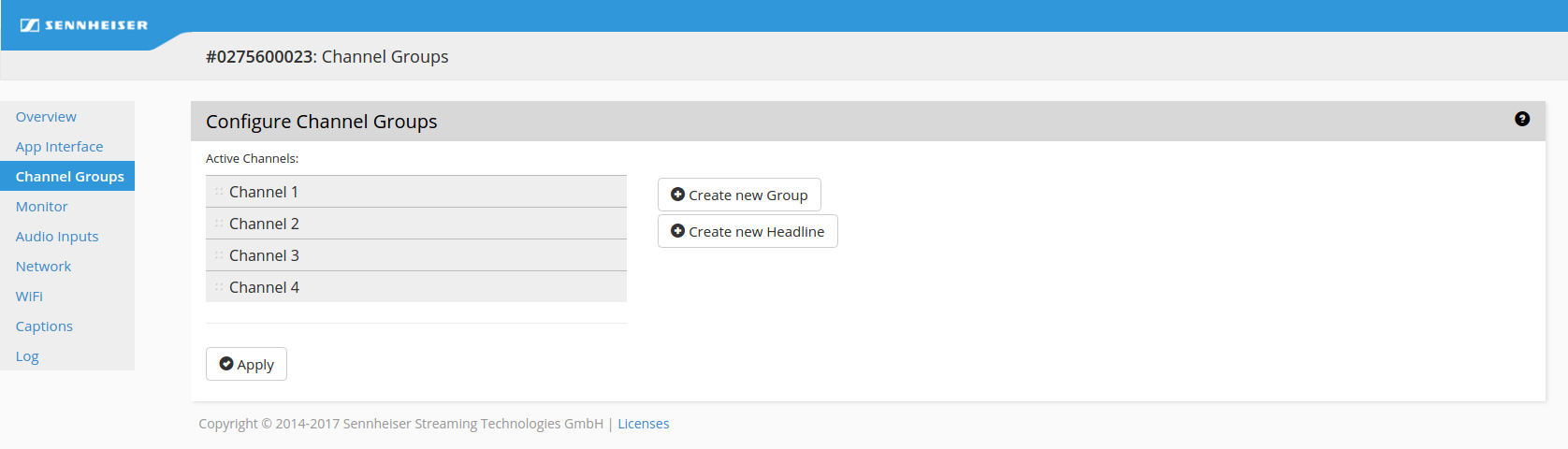
 For more information on how to drag and drop click the ? button in the Admin Interface.
For more information on how to drag and drop click the ? button in the Admin Interface.