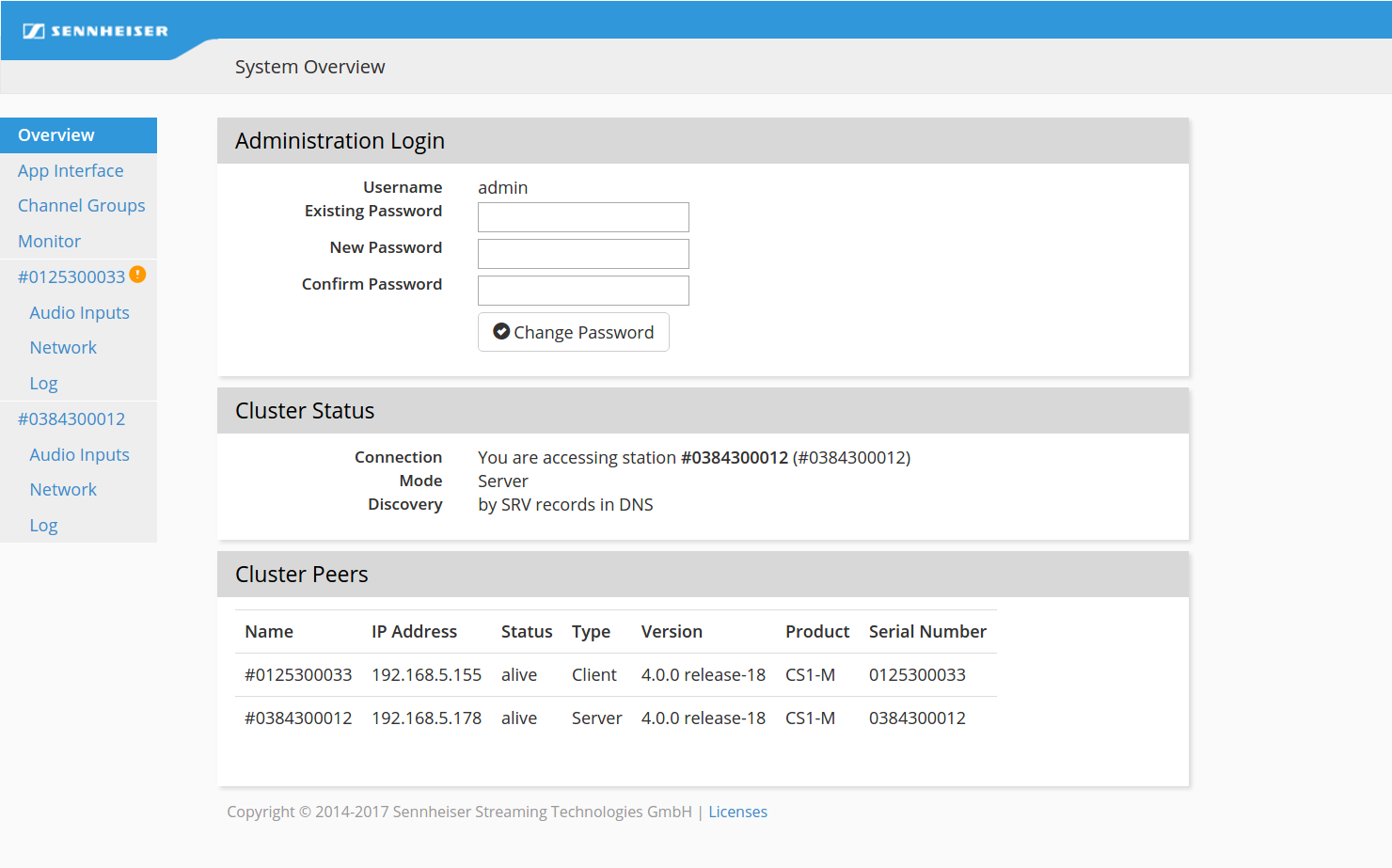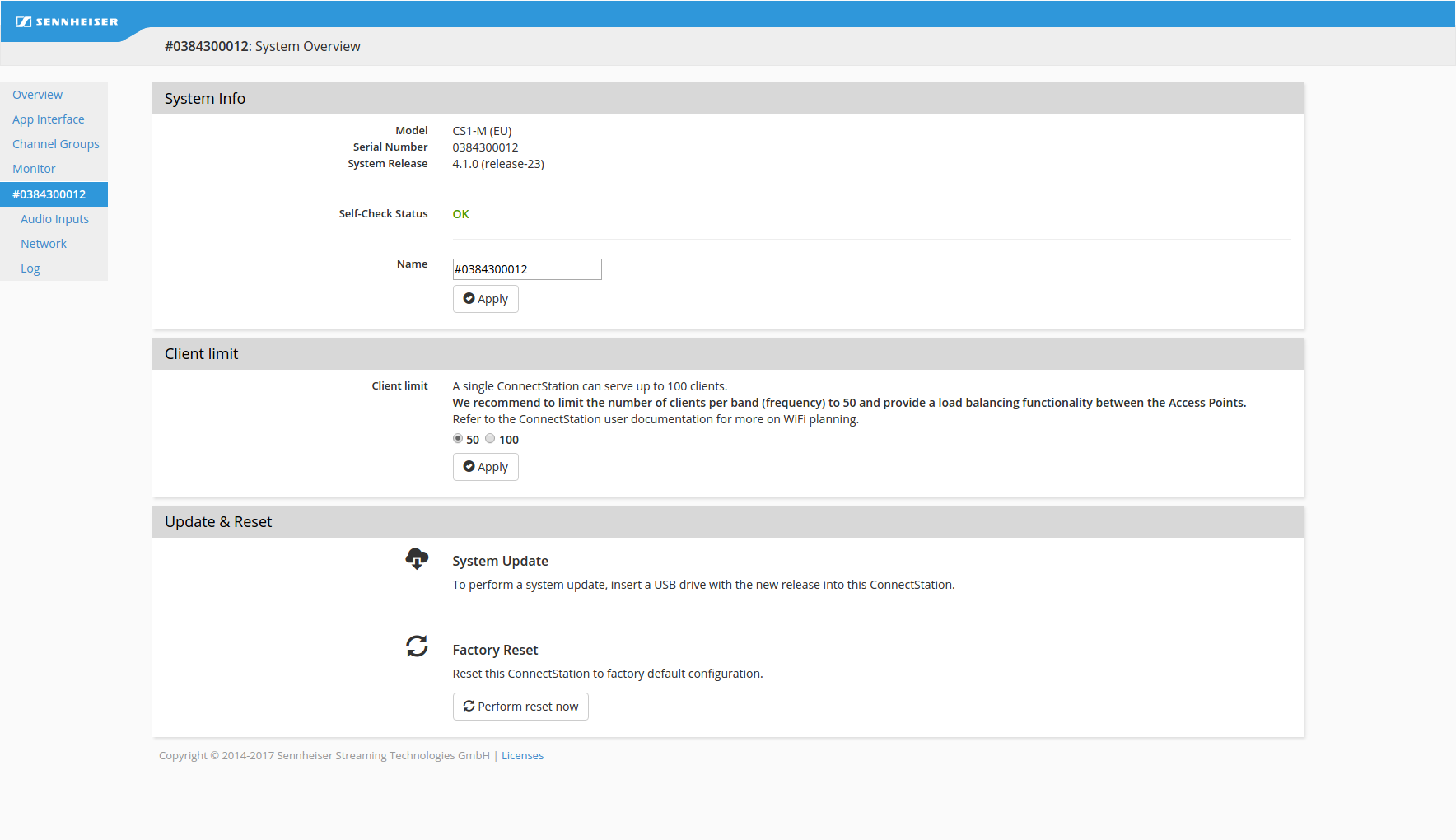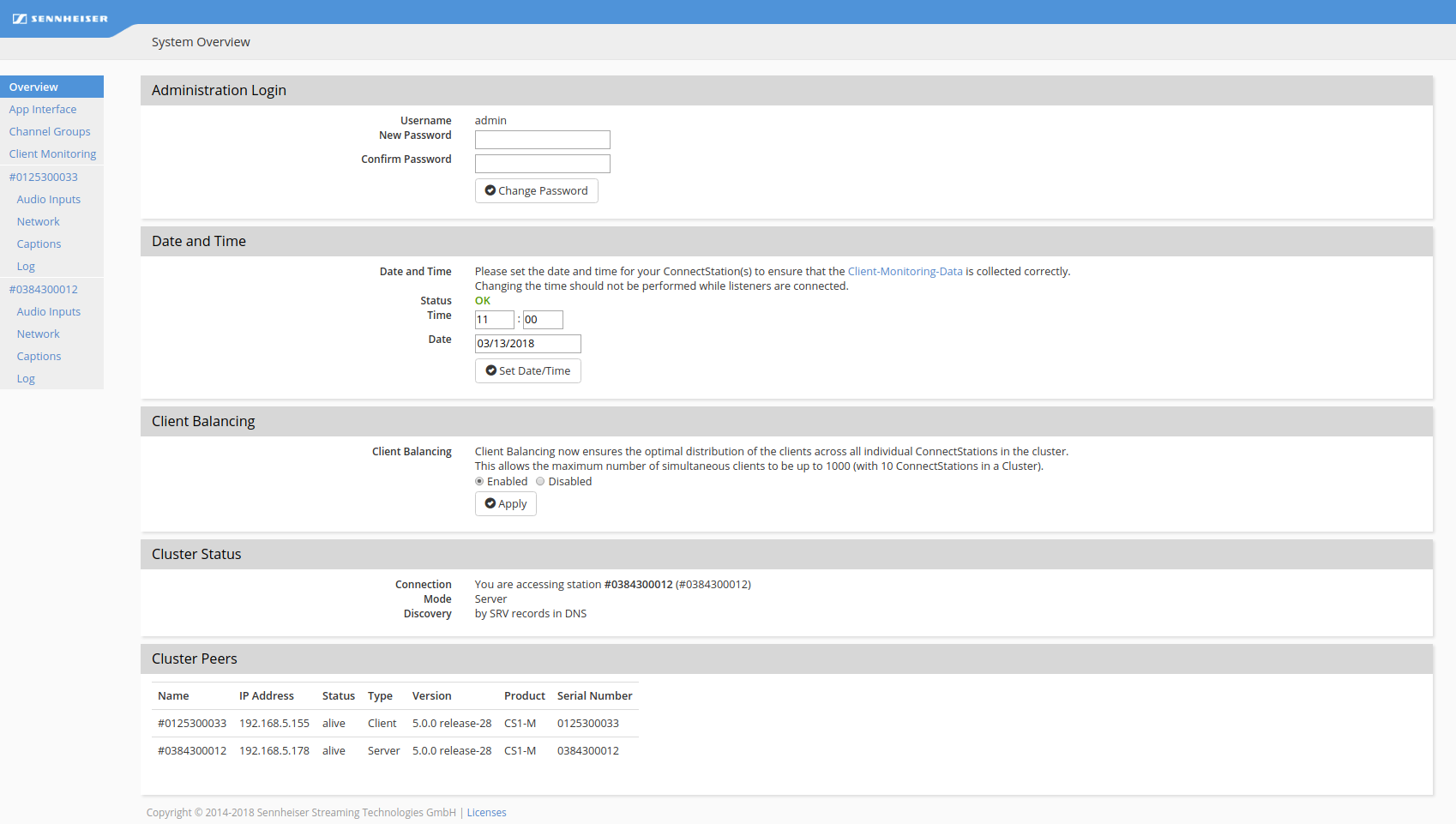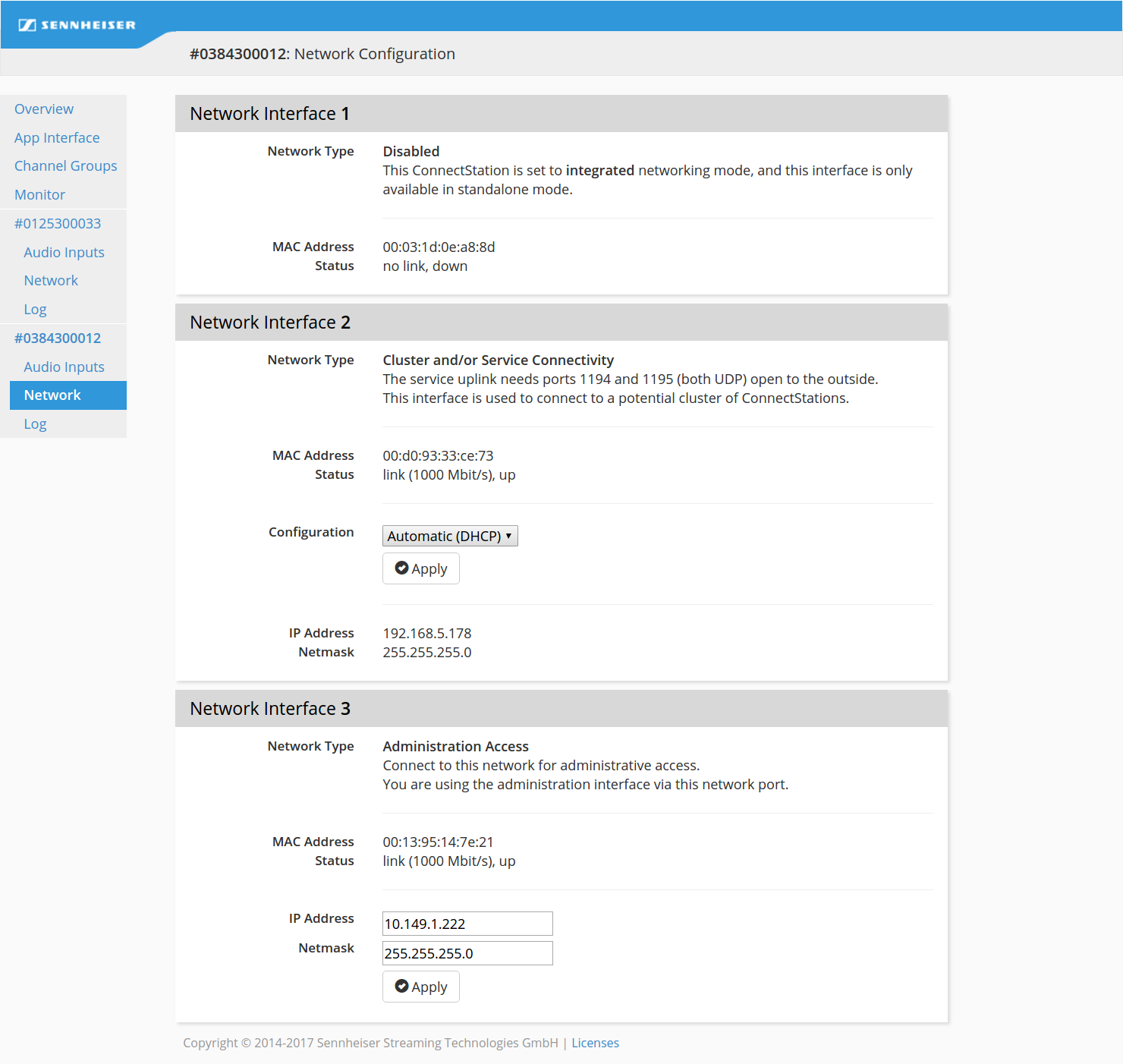Integrated Mode
This section provides a detailed configuration guide for the MobileConnect and CinemaConnect system in Integrated Mode.
Setup
► 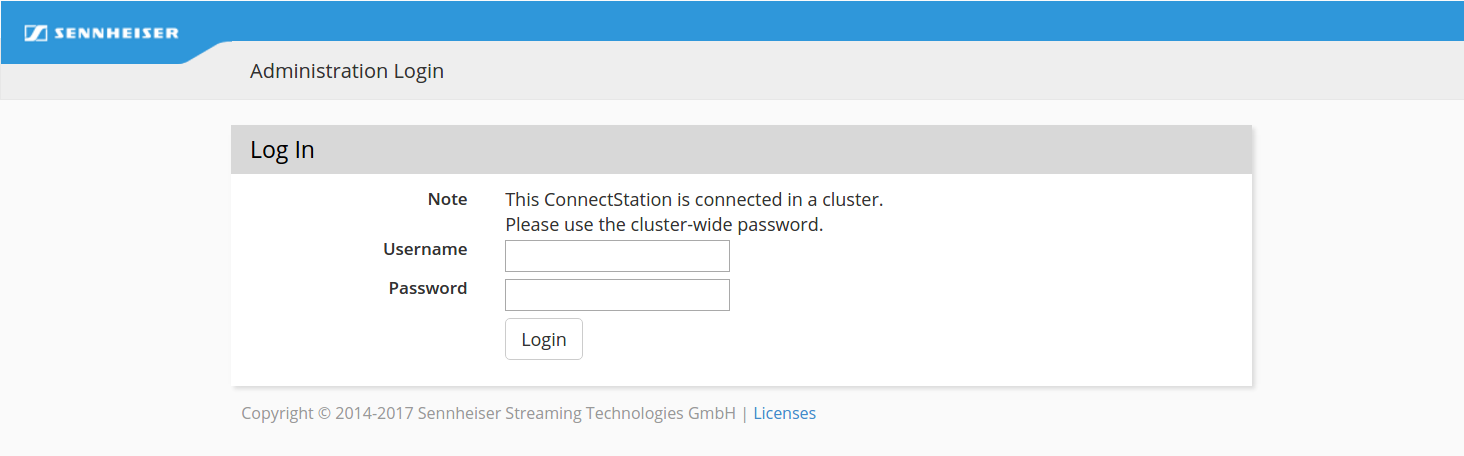
When you are adding ConnectStations to an existing cluster you will be asked for the cluster password. Once it is entered, the intial setup will be skipped (as it was already performed for the cluster).
Otherwise the Admin Interface will be redirected to a setup page, as described below:
► 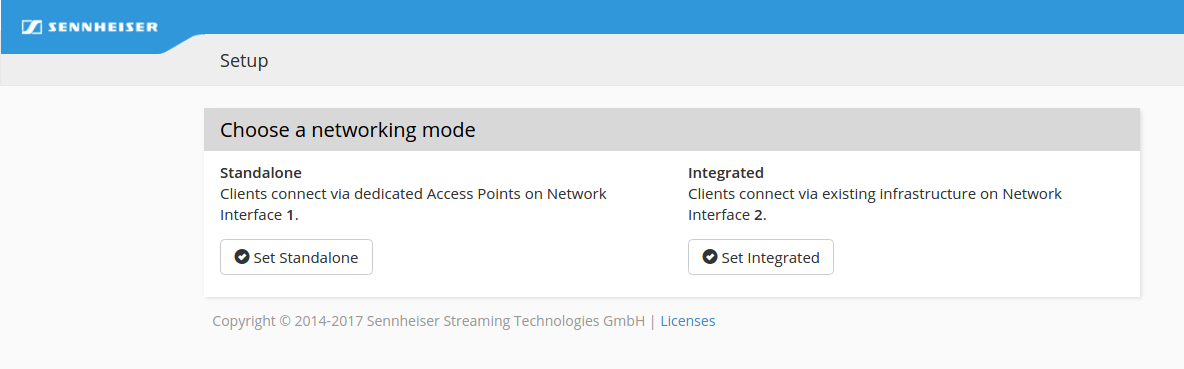

Select
Set Integrated and proceed with the initial system setup.

First, change the password:
► 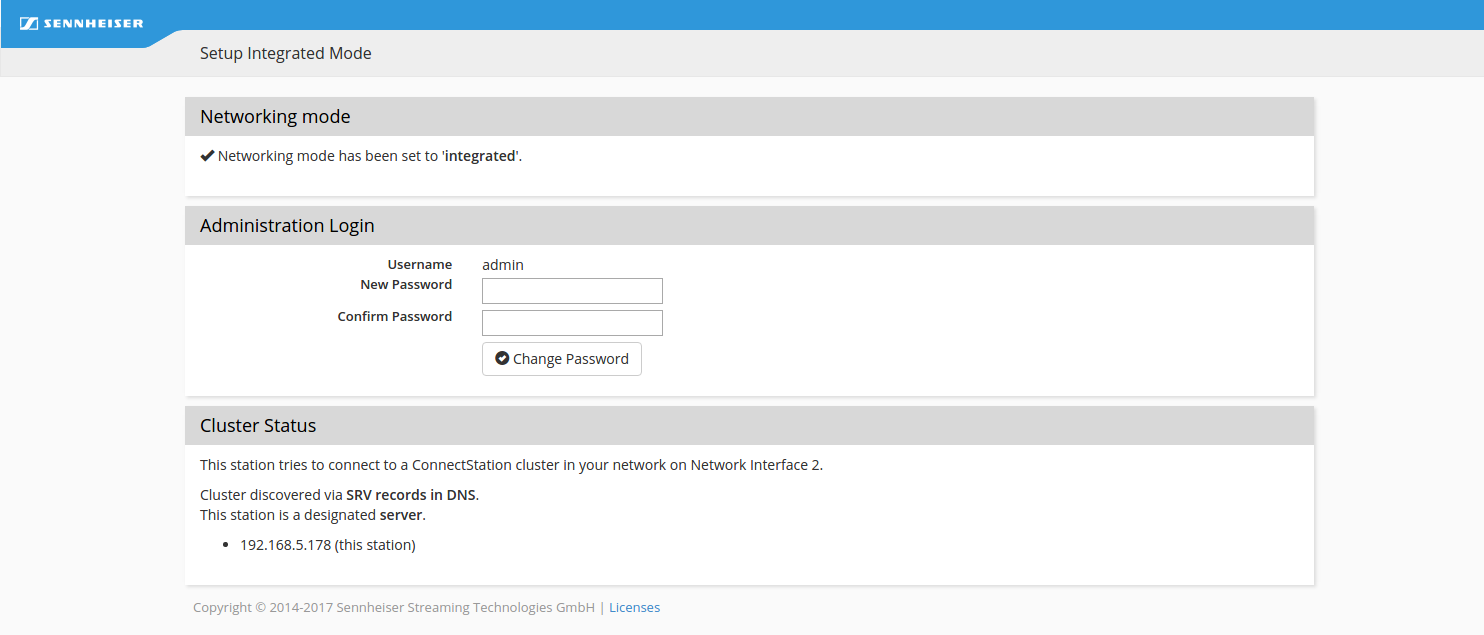

This setting can be modified later or recovered with a factory reset (see
"Factory reset").
Under Cluster Status you will find information about the ConnectStation cluster. In Integrated Mode, you can connect one or more ConnectStations in one cluster.

Make sure to connect all ConnectStations via the LAN2 socket (Network Interface 2) and provide the necessary configuration.
► 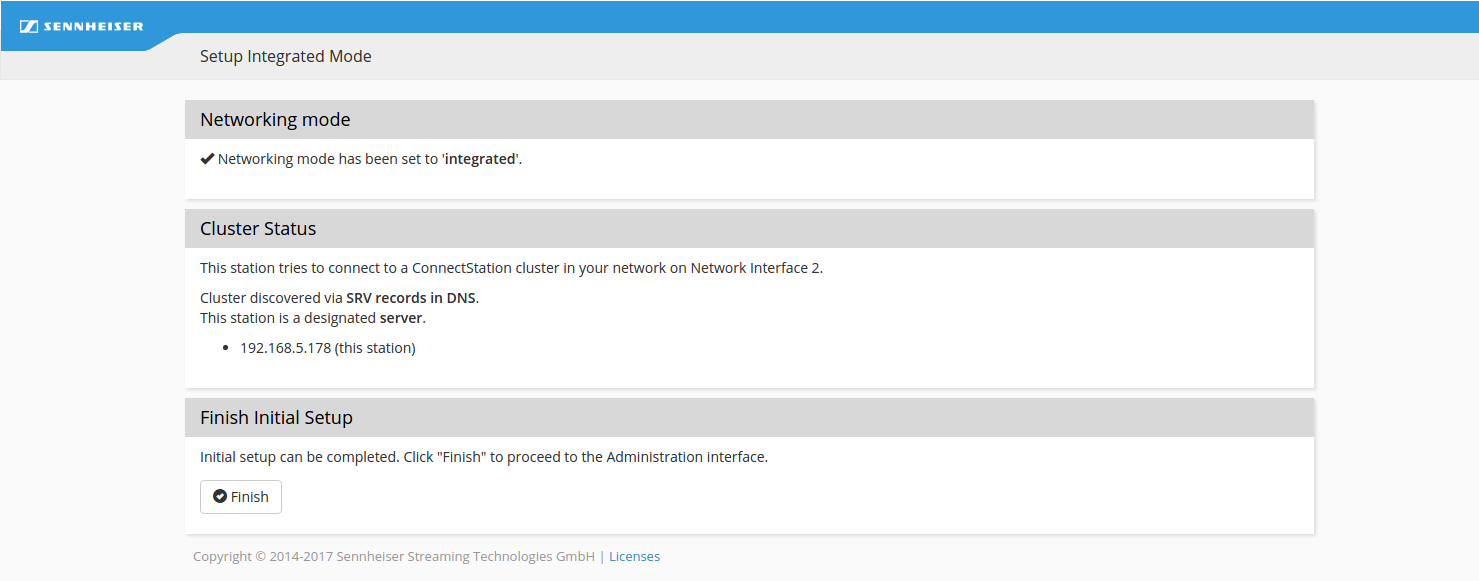

Click
Finish to finalize the Integrated Mode setup.

In order to change the network mode a factory reset is required (see
"Factory reset").
System Overview
Click on Overview to access the Cluster Overview page.
► 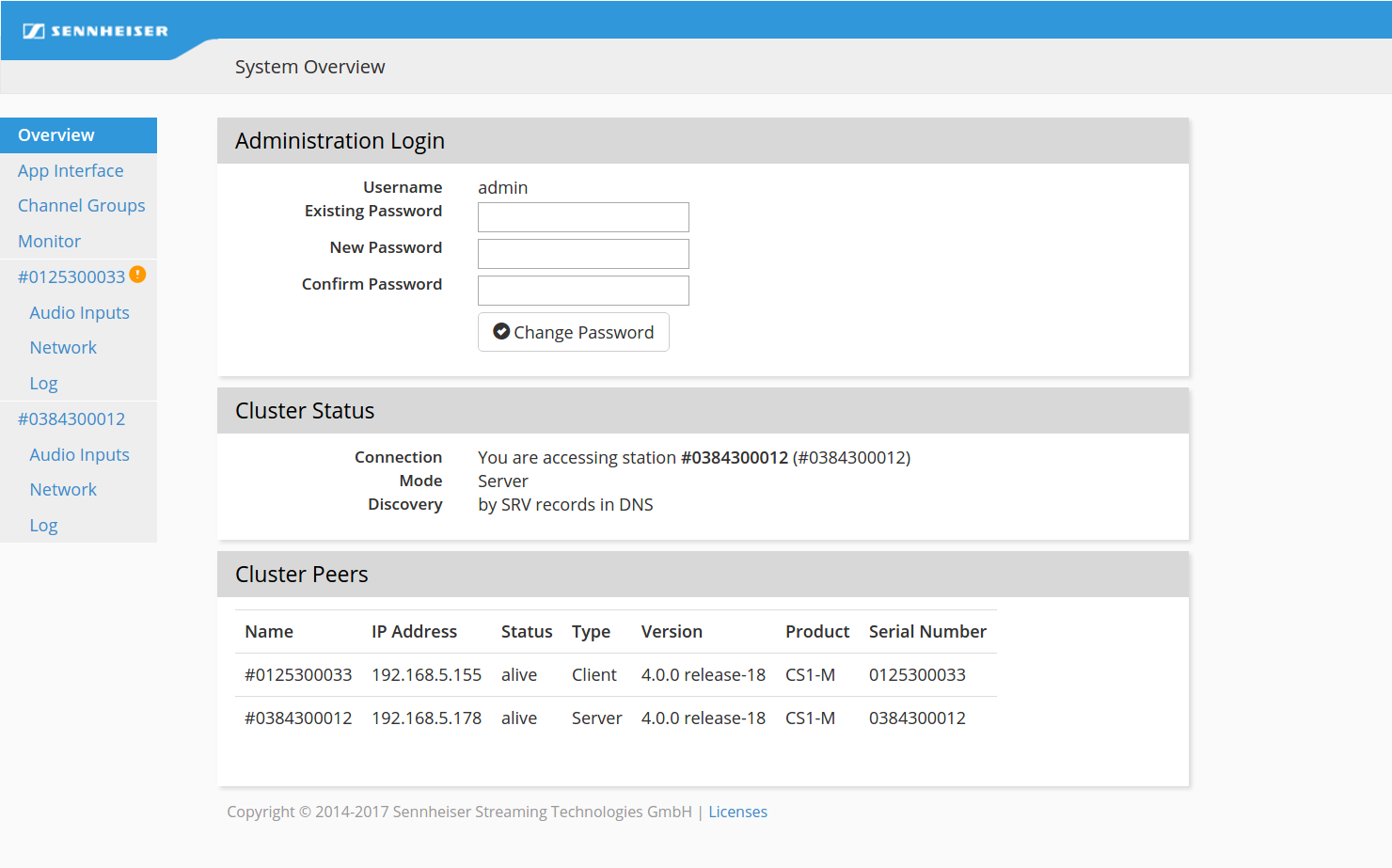
You can perform the following actions here:

Resetting the password (applies to all ConnectStations in the cluster).

Finding the cluster status, mode and a list of all ConnectStations which are connected in the cluster.

Click on the name of a ConnectStation to open a specific overview for that ConnectStation:
► 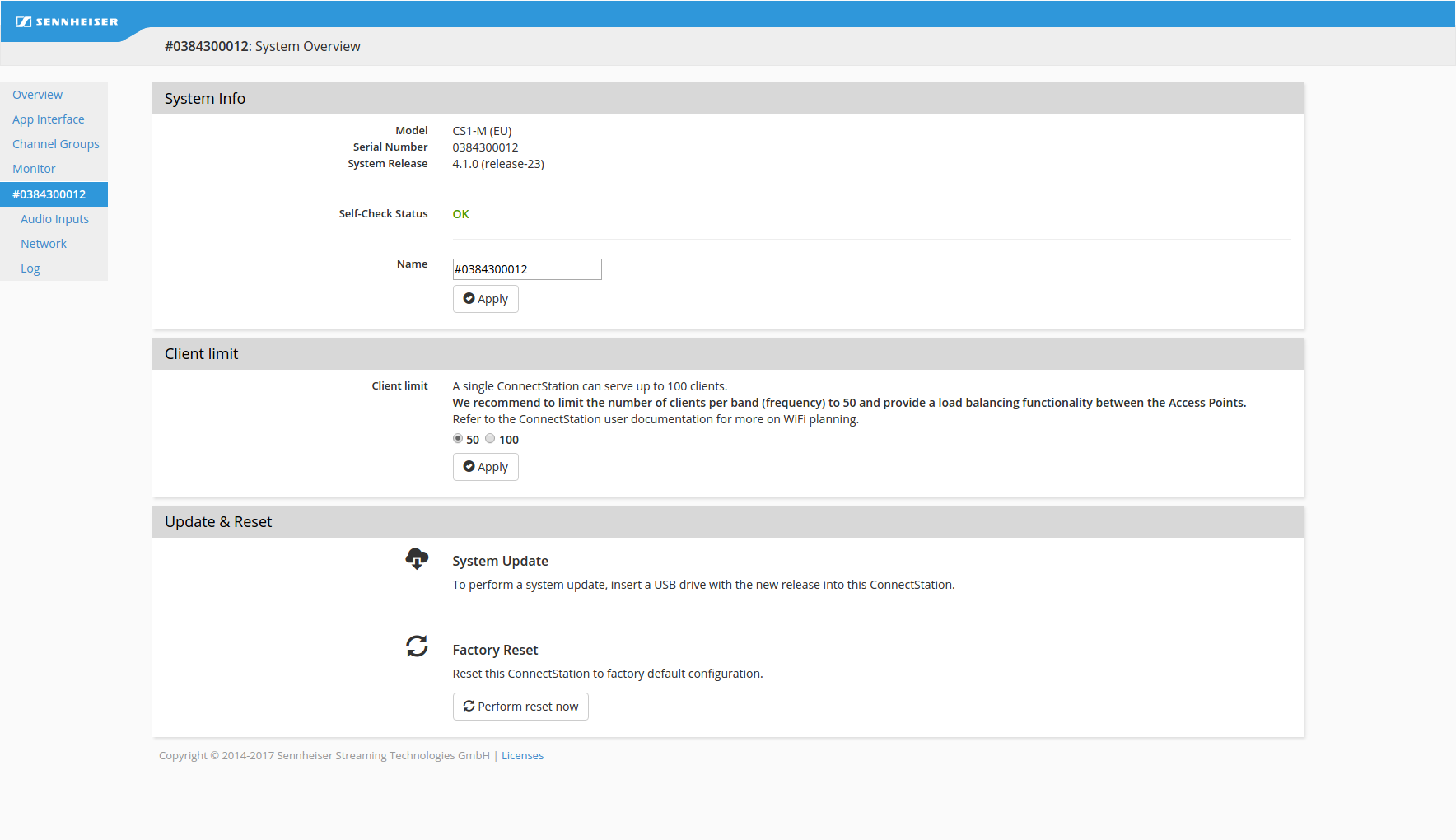
You can perform the following actions here:

Finding the model, serial number, software system release and current status of the system.

Checking the self-status notification to find errors in the system configuration.

Changing the name of the ConnectStation.
• The default name is the serial number of the ConnectStation. To change it enter a new name and click Apply.
 Time Set-Up
Time Set-Up: Here you can change the time and timezone for your Connect Station which is necessary to generate the client statistics (see
"Client Monitoring").
Note: A change will delete the existing monitoring/client statistics data.
► 

Increasing the number of clients
• The default number of clients per ConnectStation is 50, while a maximum of 100 is supported. A minimum of two Access Points is required to support 100 clients.

Updating the firmware using an USB drive.
• For the latest firmware see here:

Performing a factory reset.
• This will reset the system to factory defaults. Your configuration will be lost.
Client Balancing
Use Cases:
• Increasing the number (up to 1000) of simultaneously connected clients to one channel.
• Optimizing the client distribution over the different Connect Stations in a cluster.
• Simplify the audio-source set-up (Audio-Source needs to be connected and distributed only once).
► 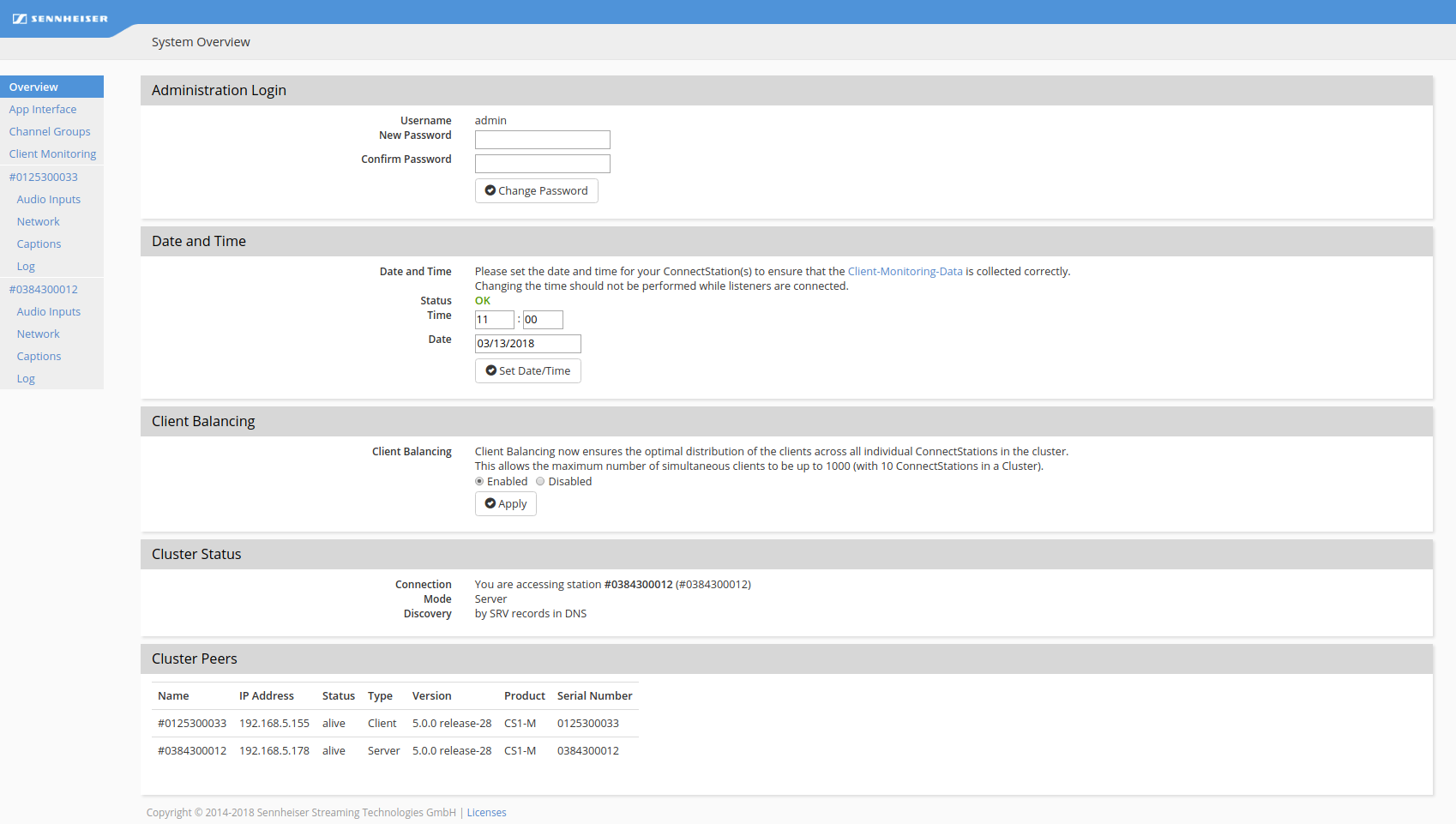
Network
The Network page allows the user to modify the network configuration.
► 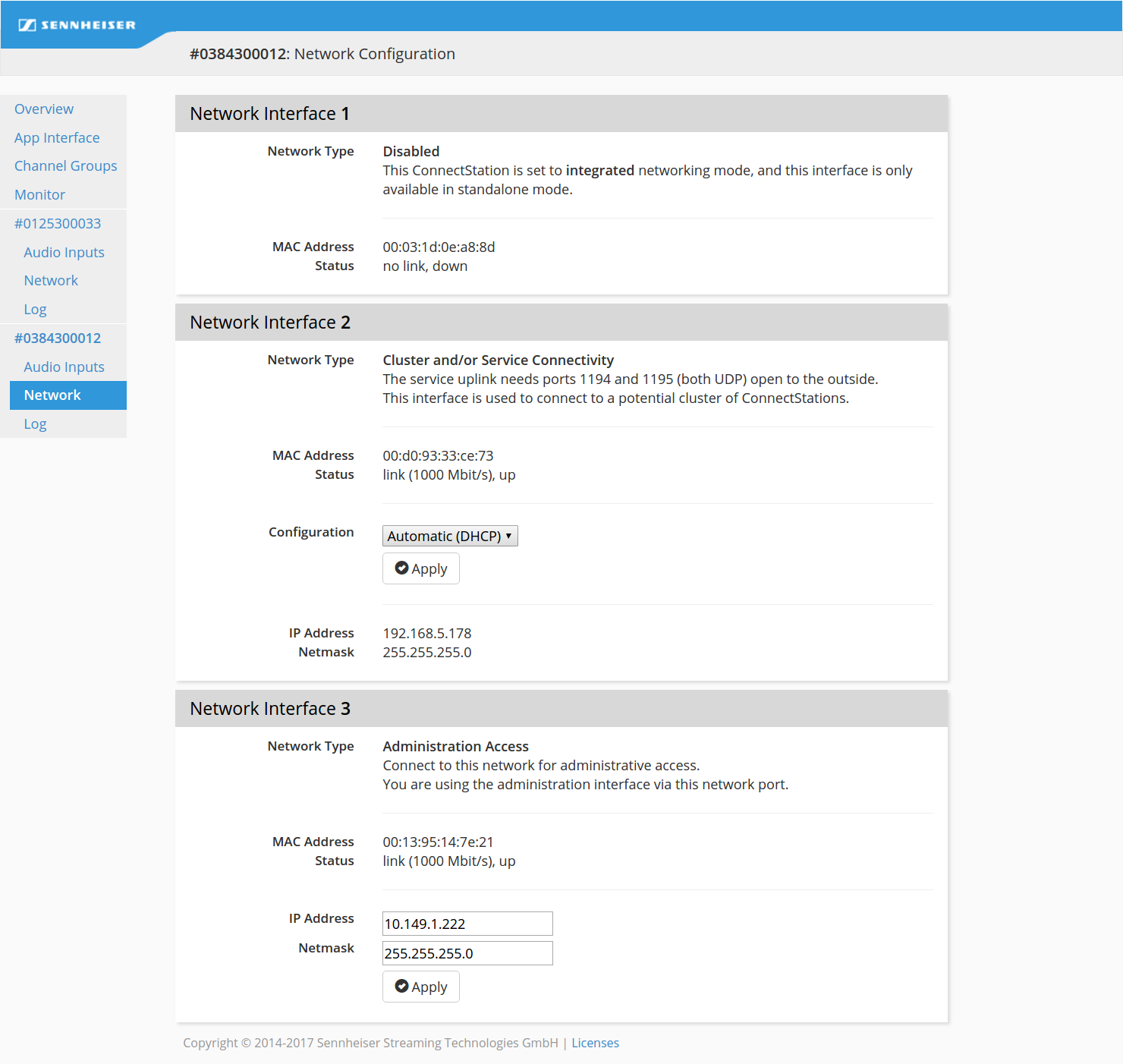

In Integrated Mode the
Network Interface 1 (
LAN1 socket of the ConnectStation) is disabled.

In Integrated Mode the
Network Interface 2 (
LAN2 socket of the ConnectStation) is used for cluster connectivity and for distribution of the audio streams.
Note: Make sure this interface and the network are configured correctly. Otherwise the ConnectStation(s) might not function. For more information see
"Integrated Mode" in section
"Network integration".

You can change the static
Network Interface 3 (
LAN3 socket of the ConnectStation) for administration access.
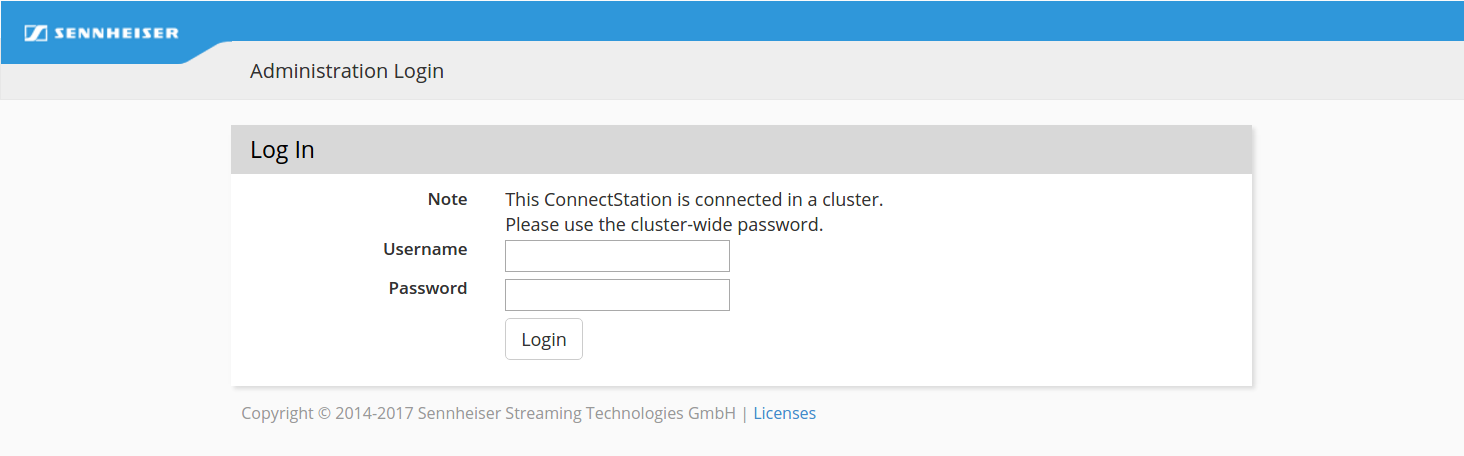
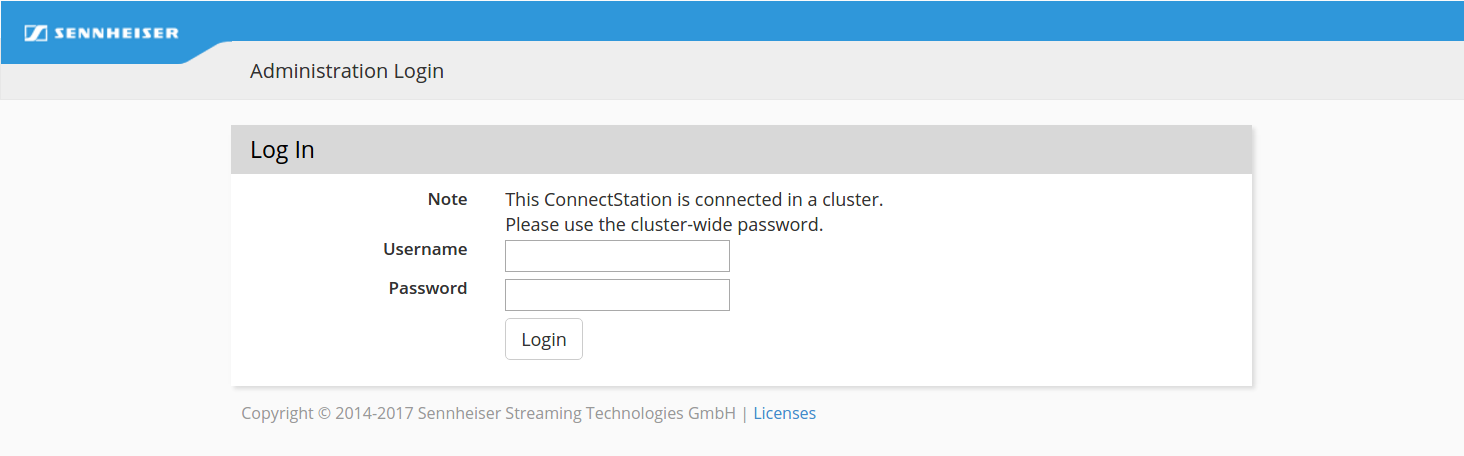
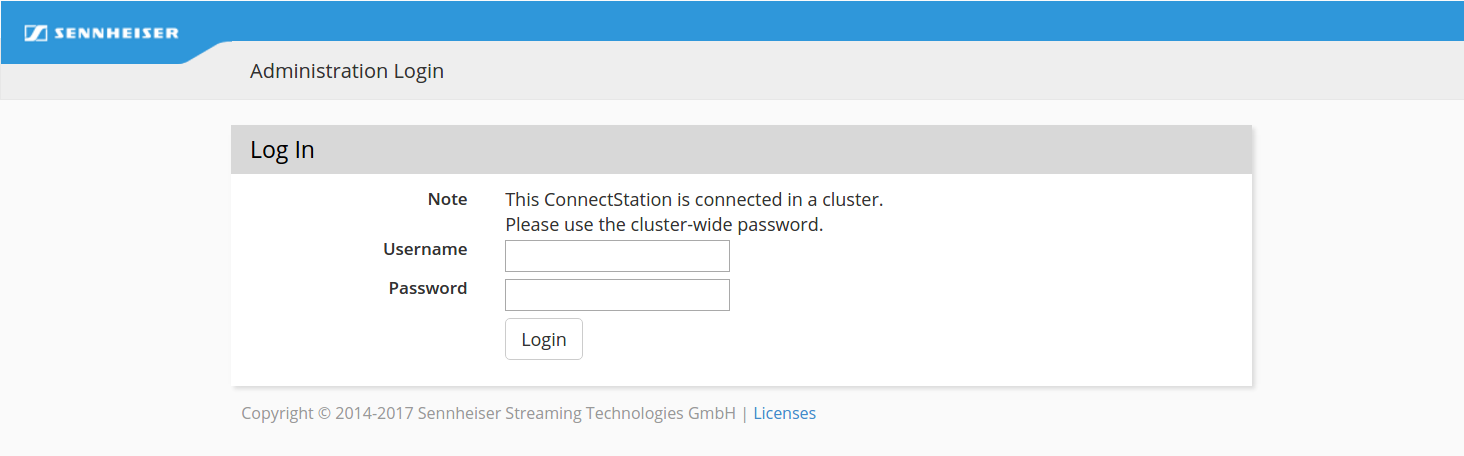
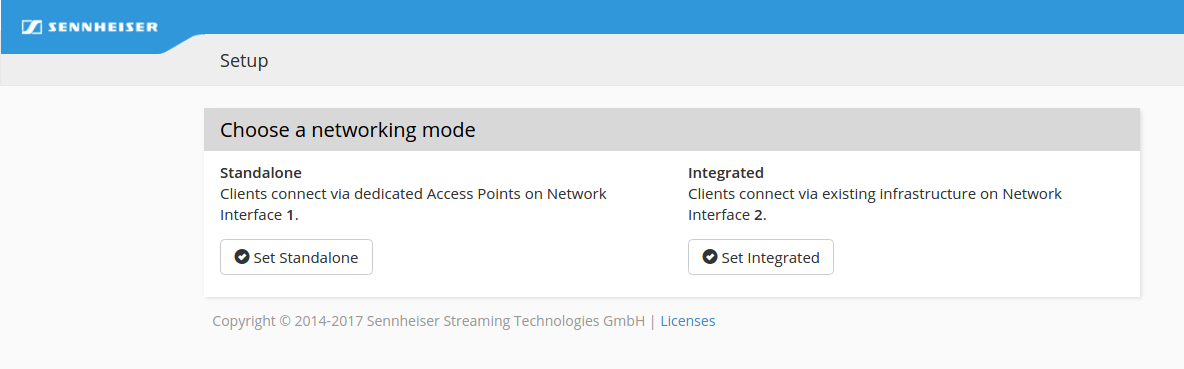
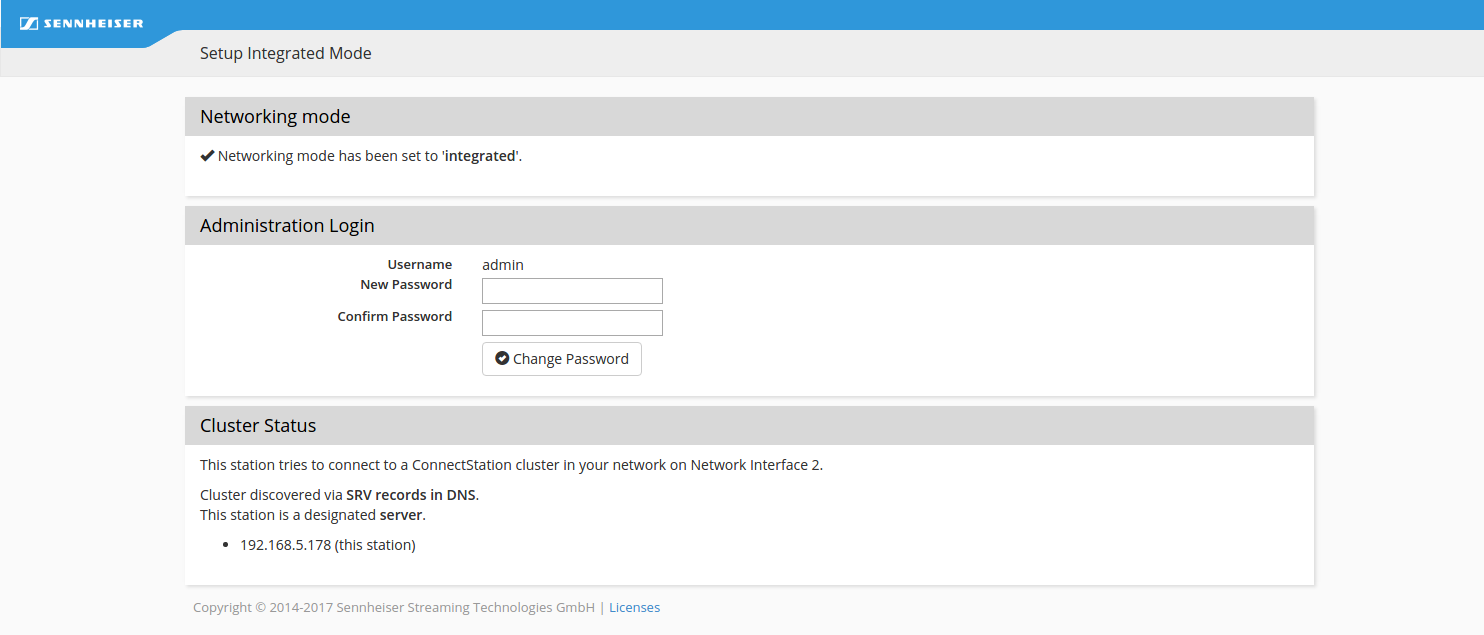
 This setting can be modified later or recovered with a factory reset (see "Factory reset").
This setting can be modified later or recovered with a factory reset (see "Factory reset").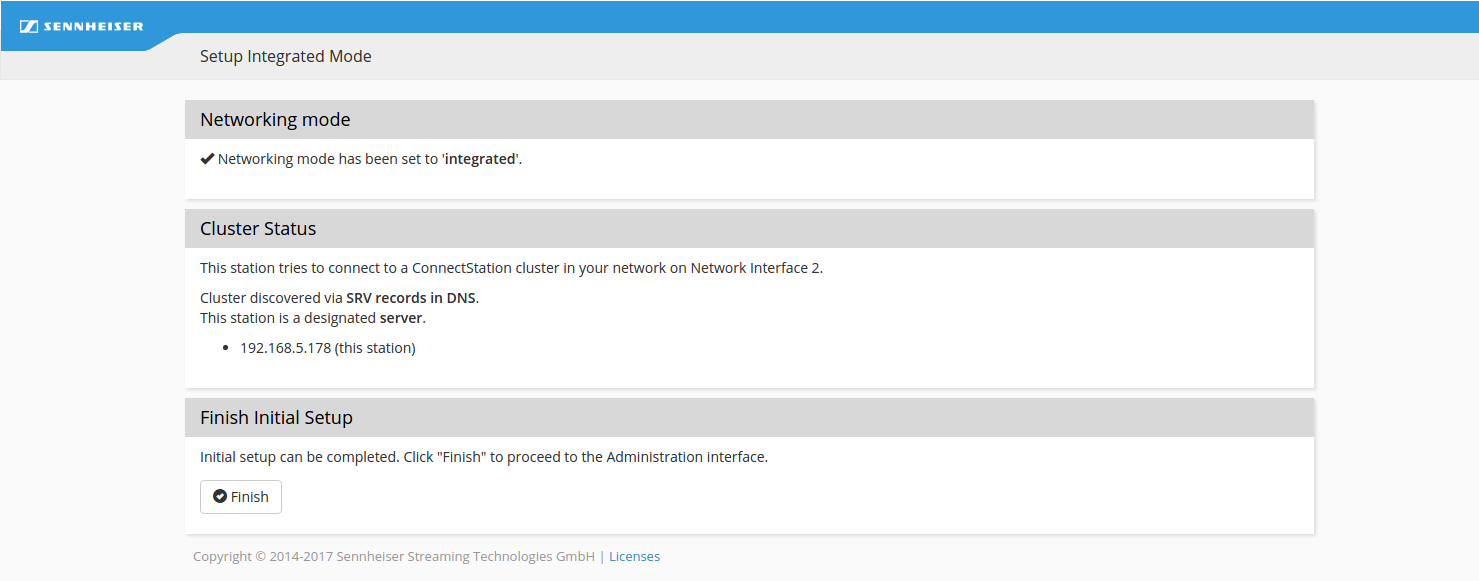
 In order to change the network mode a factory reset is required (see "Factory reset").
In order to change the network mode a factory reset is required (see "Factory reset").